Samsung smart watch will not connect to a phone

Checkpoint
Reboot your Samsung smart watch
To force a reboot on your watch, press and hold the Home key (Power key) and Back key at the same time until "Rebooting..." displays. Do not select Power off on the screen or Restart when it appears.
The length of time you need to hold down the buttons varies by device. On some watch models, it may take up to 30 seconds for "Rebooting..." to appear.
When the Rebooting message appears, release the keys you were holding down. The watch screen will go dark, and then the watch will reboot.
If the watch is connected to your phone, the devices will temporarily disconnect during the reboot.
Turn on Bluetooth
There are a few different ways to navigate to the Settings menu, depending on what watch model you have:
- Wear OS Models: From the watch's Home screen, swipe up to access the Apps screen. Swipe to and open Settings.
- Tizen models: Press the Home key (Power key), and then navigate to and tap Settings.
- All models: Swipe down from the top of the watch's screen to open the Quick settings panel. Tap the Settings icon to open up Settings.
Swipe to and tap Connections, tap Bluetooth, and then tap the Bluetooth switch to turn it on.
- When connecting to another Bluetooth device, ensure that your watch and the other device are within the Bluetooth connection range (about 30 feet).
- The distance may vary depending on the environment and if there are obstacles, such as walls or electrical equipment, between the devices.
Allow Google Play service permissions
Swipe to and tap Google Play services, and then tap Permissions.

Swipe to the Not allowed list, and then allow the permissions. Continue to allow the permissions until "No permissions denied" appears under the Not allowed list.
You can check which permissions have been enabled under the Allowed list at the top.
Unpair your Samsung smart watch from the phone
Reset your Samsung smart watch
From the watch's Home screen, navigate to and open Settings. Alternatively, you can swipe down from the top of the screen to open the Quick settings panel, and then tap the Settings icon.
Settings cannot be accessed on the Galaxy Fit. Open the Galaxy Wearable app on your phone instead.
Swipe to and tap General, then tap Reset, and then tap Reset again to confirm.
- For the Gear Fit2 Pro, tap Gear info, and then tap Reset Gear.
- For a Galaxy Fit, swipe to and tap About band. Tap Reset band, and then tap Reset to confirm.

Once you reset your watch, you will need to reconnect it to the Galaxy Wearable app. After the connection is complete, you can check for software updates.
If you have an LTE watch that was activated with a QR code, a new one will be required to reactivate service for the watch. Please contact your carrier to obtain a new QR code.
Update the Galaxy Wearable app
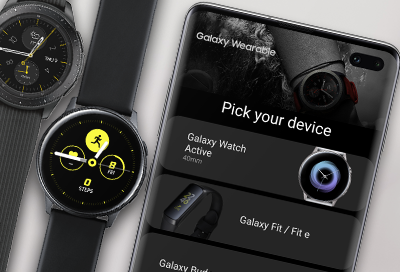


Thank you for your feedback! Your comment has been submitted.
Contact Samsung Support


- Home Home
- Support Support
- troubleshoot troubleshoot
- Samsung smart watch will not connect to a phone Samsung smart watch will not connect to a phone
