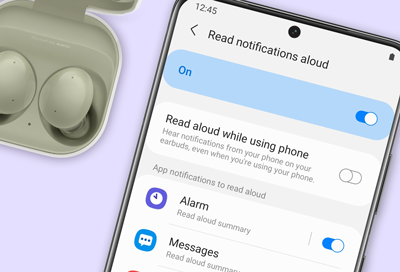Samsung earbuds do not play notifications
If you're not receiving notifications from your paired phone or tablet on your earbuds, like the Galaxy Buds2 or Galaxy Buds2 Pro, make sure to enable notifications from that app. You can use the Galaxy Wearable app or Galaxy Buds+ app (on iOS) to manage the notification settings for your wearable device.