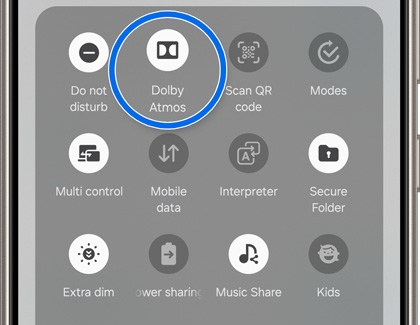Dolby Atmos effect not applied on Galaxy phones or tablets

Dolby Atmos effect not applied on Galaxy phones or tablets
What is 360 audio?
What is the difference between 360 audio and 360 recording?
- 360 audio (in Bluetooth settings): This feature enhances audio playback for Galaxy Buds users, creating a spatial sound environment using Dolby atmos technology. It's designed to provide an immersive listening experience when connected to a Galaxy device.
- 360 audio recording (in the Camera app): This feature captures spatial audio during video recording, allowing you to relive the immersive sound experience later. It records sounds from all directions, making videos more engaging and lifelike.
In summary, 360 audio focuses on playback, while 360 audio recording focuses on recording.
How do I activate 360 audio?
To enable 360 audio on your Galaxy phone or tablet when your earbuds are connected, follow these steps:
- Navigate to and open the Settings app on your phone or tablet.
- Tap Sounds and vibration, and then tap Sound quality and effects.
- Turn on the switch next to 360 audio.
- To manage the Head tracking feature, tap the 360 audio menu, and then turn the switch next to Head tracking on or off.
You can also access the same settings from the Wearable app. Just open the app, and then tap Sound quality and effects.
Which earbud models are compatible with 360 audio?
The following models support 360 audio with Dolby atmos, depending on the version of One UI on your phone or tablet.:
- One UI 7: Galaxy Buds3, and Galaxy Buds3 Pro
- One UI 8: Galaxy Buds2, Galaxy Buds2 Pro, Galaxy Buds3, Galaxy Buds3 Pro, and Galaxy Buds3 FE
Can I use Dolby Atmos with Galaxy Buds that aren't compatible with 360 audio?
If your Galaxy Buds model does not support 360 audio, you can still enable and configure the Dolby Atmos feature on your Galaxy phone or tablet. Follow the steps below to ensure the feature is properly activated and configured.
- Via Quick panel: Using two fingers, swipe down from the top of the screen to open the Quick settings panel. Swipe to and tap Dolby Atmos to turn it on or off. You may need to add Dolby Atmos to Quick settings if it doesn't appear.
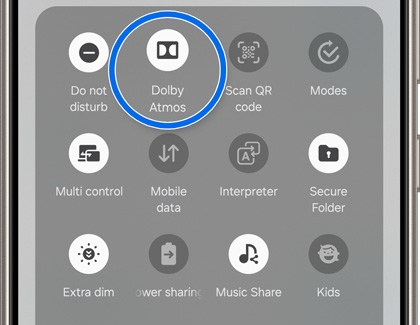
- Via Settings: Using two fingers, swipe down from the top of the screen to open the Quick settings panel. Tap the Settings icon, and then tap Sound quality and effects. Tap the switch to turn Dolby Atmos on or off.
To change Dolby Atmos mode, touch and hold the Dolby Atmos icon in Quick settings or tap the Dolby Atmos menu in Settings, and then select your preferred mode:
- Auto: Automatically adjusts audio settings based on the content you're playing.
- Movie: Optimized for cinematic experiences.
- Music: Enhanced for music playback.
- Voice: Focused on clear voice audio.
360 audio troubleshooting tips
If you're not experiencing the immersive audio effect as expected:
- Ensure your device and Galaxy Buds are updated to the latest software version for optimal performance.
- Confirm that your Galaxy Buds are connected to your phone or tablet.
- Verify that the 360 audio option is enabled in the settings.



Contact Samsung Support