Galaxy A5(2017): How do I use the Auto restart feature
Auto restart
A smartphone can be seen as a small computer that fits in yours hands. Optimize your device by restarting it automatically at set times. Any unsaved data will be lost when the device restarts. But restarting your mobile device once a week will also free up RAM and allow your device's performance to go back to optimal.
Note: Screens and settings available may vary depending on your Canadian wireless service provider and your software version.
Activate and configure Auto restart



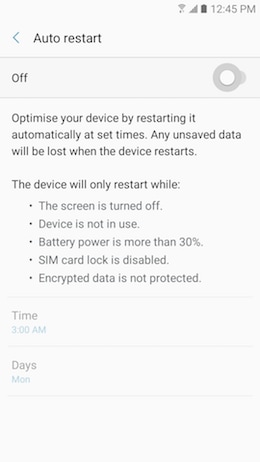



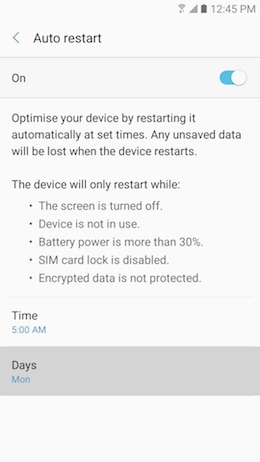
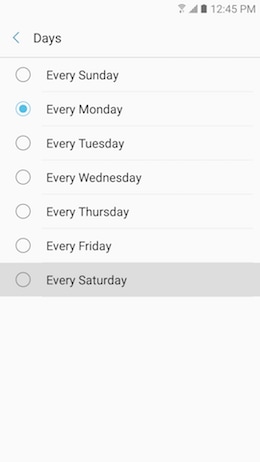

Note: It is, of course, possible to restart your mobile device manually, anytime, using the Power button.
Thank you for your feedback!
Please answer all questions.