How Do I change the LED settings on my Samsung Galaxy S®6?(Android™ 5.0.2, Lollipop)
Last Update date : Oct 27. 2020
LED Settings
Your mobile device has an LED indicator in the top-left corner on the front of the device. When your device is locked or the screen is turned off, the LED indicator notifies you of events and device needs using different colors. The indicator flashes blue while the device is turning on or off, when the device receives notifications, and when the Voice recorder is active. The indicator flashes red when the battery is low and glows green when the battery is fully charged.
Turn Off the LED Indicator
The LED indicator on your device will be turned on by default. If you want to turn off the LED indicator:
1. From the Home screen, touch Apps
 .
.2. Touch Settings
 .
.3. Touch Sounds and notifications
 .
.
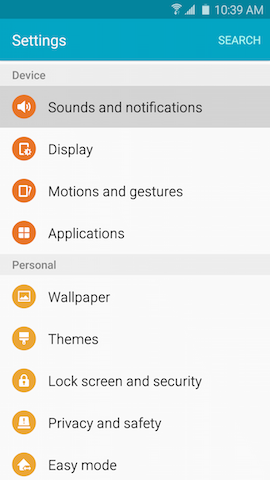
Note: It may be necessary to scroll down and touch Sounds and notifications
 under the Device tab.
under the Device tab.4. Touch the slider
 to turn the LED indicator off
to turn the LED indicator off  .
.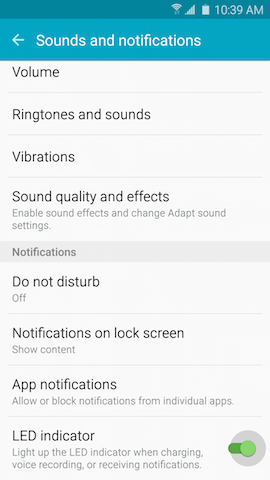
Turn On the LED Indicator
The LED indicator on your device will be turned on by default. If you have turned the LED indicator off and want to turn it on:
1. From the Home screen, touch Apps
 .
.2. Touch Settings
 .
.3. Touch Sounds and notifications
 .
.

Note: It may be necessary to scroll down and touch Sounds and notifications
 under the Device tab.
under the Device tab.4. Touch the slider
 to turn the LED indicator on
to turn the LED indicator on  .
.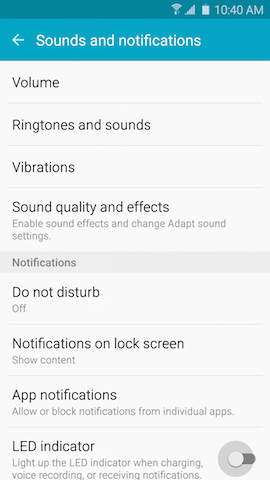
Thank you for your feedback!
Please answer all questions.