What is Power saving mode on my Galaxy phone?
Having the tools you need to enjoy your Galaxy device for as long as possible is a must. One of the most important features to help you achieve this is the Power saving mode. To learn more about this feature, read below.
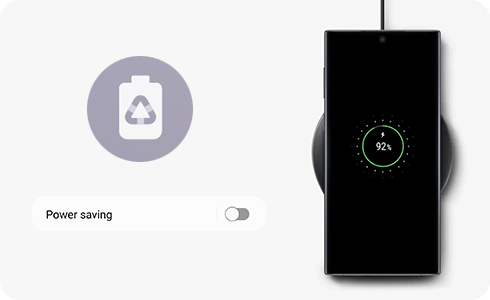
Power saving mode is a tool that helps you extend the battery life of your Galaxy device by disabling certain functions, features or even apps, if you wish. If you want to activate the Power saving mode, follow these steps:
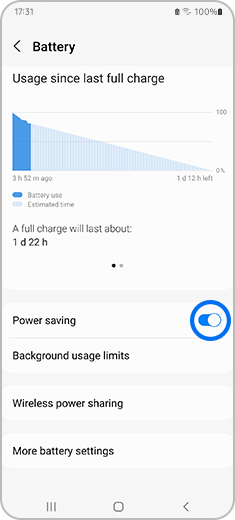
You can also activate the Power saving mode by tapping on the words "Power saving". The next screen will then display every option, starting with an Off and On button where you can easily activate the Power saving mode.
Power saving mode gives you several options to customise as you prefer. Simply tap the toggle button next to the feature you want to activate.
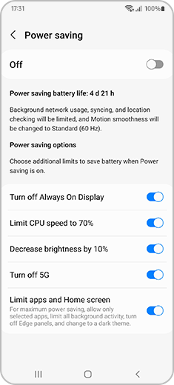
The available options are:
- “Turn off Always On Display”.
- “Limit CPU speed to 70%”.
- “Decrease brightness by 10%”.
- “Turn off 5G”.
- “Limit apps and Home screen”.
Yes. One of the most important features of Power saving mode is the ability to reduce the number of applications available for use while Power saving mode is activated.
Settings → Battery and device care → Battery → Power saving → Tap the toggle button on the Limit apps and Home screen option.
If you want to add apps while the Power saving mode is activated, follow these steps:
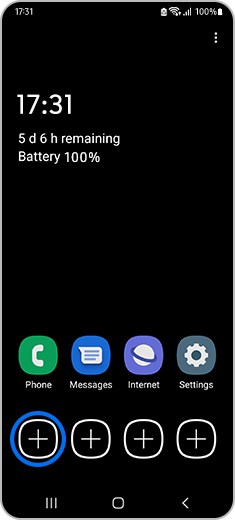
If you want to remove apps while the Power saving mode is activated, follow these steps:
Please note: This method may differ depending on your device.
Thank you for your feedback!
Please answer all questions.







