How to use Gaming Hub on Odyssey Ark Samsung Monitor
Samsung’s Gaming Hub is a new game streaming discovery platform bridging hardware and software for a better player experience on select 2022 Samsung Smart TVs and Monitors, enabling gamers to instantly access the games they love from industry-leading content partners. In addition to offering access to their favorite games, gamers can also look forward to better gameplay with minimized judder and blur thanks to advanced motion enhancements and latency-reducing technology across Samsung’s 2022 Smart TVs and Monitors lineup.

this all-in-one service, players can access not only their favorite games but also take advantage of expertly curated recommendations across multiple gaming platforms, resulting in the ultimate gaming experience.”
Gamestream a wide variety of games directly to your Odyssey Ark monitor through Samsung Gaming Hub. Connect your controller through Bluetooth or USB – now you are ready to enjoy cloud gaming.
- Learn More: Provide information about Samsung Gaming Hub and details on how to use devices.
- Recently Played: List the most recently played cloud games through Gaming Hub. If you turn off your Personalisation Settings, you can turn the list off.
- Controllers: Select a Controller
- Audio: Select an Audio Device
- Music Services: Manage the music to play while playing games.
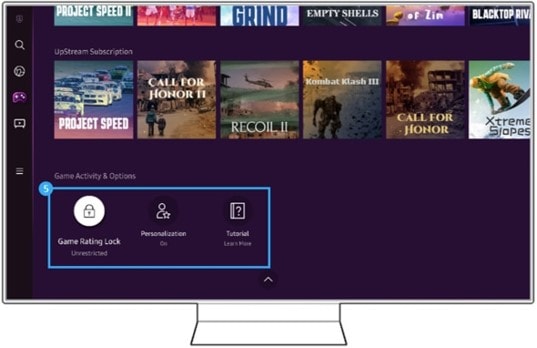
- Game Rating Lock: Set the age limit for playing games. The age limit is only supported in the cloud game browsing domain in Gaming Hub. Select your child’s age in the pop-up menu, then only the contents available for your child’s age rating will be available to see more. Otherwise, you need to input the PIN code to see more details.
- Personalization Settings: Tailored content is recommended, according to the games recently played by the user and the content the user is interested in. You can turn the personalization in Gaming Hub on/off. You can turn off the recently played list, personalized content, and partner curation with this feature.
- Tutorial: Provides information about the Samsung Gaming Hub and details on how to use devices.
Thank you for your feedback!
Please answer all questions.