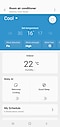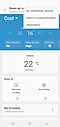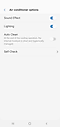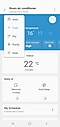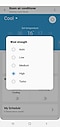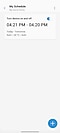Using your Samsung Room Air Conditioner with SmartThings
Enjoy a more comfortable life with the Samsung SmartThings App. Connect home devices on SmartThings and manage with a simple touch. SmartThings is intuitive, simple, and makes controlling your appliance that much easier. You can check the current temperature through the SmartThings app and manage the wind strength, as well as monitor energy usage. To use the various convenient room air conditioner (wall mount) functions, connect your appliance with the SmartThings app on your smartphone.
NOTE: The SmartThings App is available on Android and iOS devices. A Wi-Fi connection and a Samsung account are required. Data fees may apply.

When you finish connecting your room air conditioner to the SmartThings App, you'll see the installed room air conditioner card appear on the home screen or under 'devices'. Click the room air conditioner card to start, and select your country. Keep following the SmartThings App instructions so that room air conditioner can set a language.
Please be advised that the SmartThings home screen categories may vary depending on the local circumstances or the air conditioner model you have.
Room Air Conditioner Features on SmartThings
You can use the SmartThings App as a remote control for your appliance. You can see a quick guide of each category below. When managing the settings, simply tap and choose.
Note:
- Available technologies and functions may vary depending on the country, service provider, network environment, or product.
- Before you try out the app connection, be sure to check if your device's software and related apps are updated to the latest version.
- Mobile screen images on this content may vary depending on the device model you have.
You can see and manage the appliance setting mode, room temperature, and power usage.
Under the Auto features category, you can set more personal options that fit you.
It will be much easier and cleaner to manage your appliance with SmartThings.
- Auto dry: Hygienically dry all internal moisture after cooling is complete. Tap the 'On' and 'Start' button on the screen. It will take about 10-30 minutes.
- Freeze Wash: Clean and deodorize your room air conditioner's heat exchanger.
Note:
- To use the Freeze Wash feature, ensure that all air conditioners connected to the outdoor unit are tuned off.
Note:
- If you have any questions after verifying the above-mentioned solutions, please call our contact center to get help with your inquiry. Our helpful agents will be there to help you.
- Make sure your room air conditioner and smartphone are connected to the same Wi-Fi network before starting. Also, sync your Samsung account and SmartThings App with your room air conditioner.
Thank you for your feedback!
Please answer all questions.