What is Director's view mode on a Galaxy phone?
Record videos with various angles of view by changing cameras. You can save the videos of the front and rear cameras separately and edit them. You can also play the videos in various ways, such as in split view or picture-in-picture view.

- To save the videos of the front and rear cameras separately, tap
 .
.
- To change the screen before starting the recording, tap
 and select the screen you want.
and select the screen you want.
- You can change the camera thumbnail while recording. If the thumbnail is hidden, tap
 to display it.
to display it.
 to stop recording the video.
to stop recording the video.
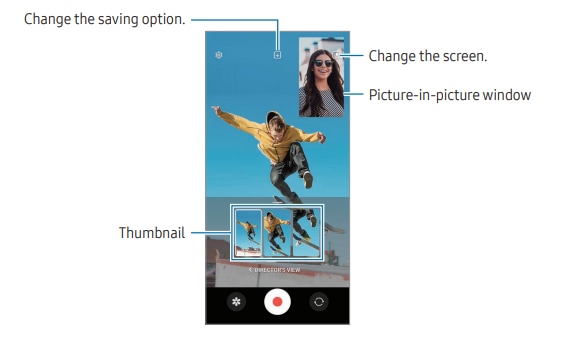
Controlling the picture-in-picture window while playing the video
If you set the screen to  Picture-in-picture view, you can change the size or location of the picture-in-picture window while recording or playing the video.
Picture-in-picture view, you can change the size or location of the picture-in-picture window while recording or playing the video.
 to change the saving option to
to change the saving option to  Save front and rear as separate 16:9 videos.
Save front and rear as separate 16:9 videos.
 to record a video.
to record a video.
You can change the size or location of the picture-in-picture window before and during recording.
- To enlarge the picture-in-picture window, tap the window and tap
 .
. - To move the picture-in-picture window, drag it to wherever you want.
 to stop recording the video.
to stop recording the video.
You can also control the picture-in-picture window while playing the video. Tap the preview thumbnail on the preview screen, or open the Gallery app and select the video, and then tap  → Open in Video player.
→ Open in Video player.
Note: For further assistance or questions, please Contact us.
Thank you for your feedback!
Please answer all questions.
 to display it.
to display it. .
.