Galaxy phone camera does not focus on the subject
If you are experiencing blurry or unclear images when taking pictures with your Galaxy phone, there are a few steps you can take to try to troubleshoot the issue. It's important to note that when the camera focuses on a specific subject, the background may appear slightly out of focus, which is normal. However, if the entire image is blurry, there may be a problem with the camera's focus function. To check and potentially fix this issue, you can try the following steps.

Before you try the recommendations below, be sure to check if your device's software and related apps are updated to the latest version.
Often, poor focus can be attributed to a camera lens that is not clean. Dirt or foreign objects on the phone camera lens can interfere with autofocus. Clean the lens with a soft, dry, lint-free cloth. Also, make sure your phone cover and phone accessories don't cover the edges of the camera lens, which can also prevent the camera from focusing.

When you want to take a picture, your camera should focus on a subject when you touch it on the screen. If tracking autofocus is enabled, your camera will be locked to the person or item you've touched for 3 seconds. Because it is focusing on one thing, it may seem like the camera is not focusing on the entire scene. This can be prevented by turning off tracking auto-focus. Follow the steps below to disable the tracking autofocus feature.
Step 1. Open the Camera app, then tap the Settings icon at the top left corner.
Step 2. Tap the switch next to Tracking auto-focus to turn it off.
If your camera still won't focus, resetting the camera to its default settings may also be a solution. Follow the steps below to reset the camera app.
Step 1. Launch the Camera app, then tap the Settings icon at the top left corner.
Step 2. Swipe to and tap Reset settings.
Step 3. Tap the Reset button to confirm.
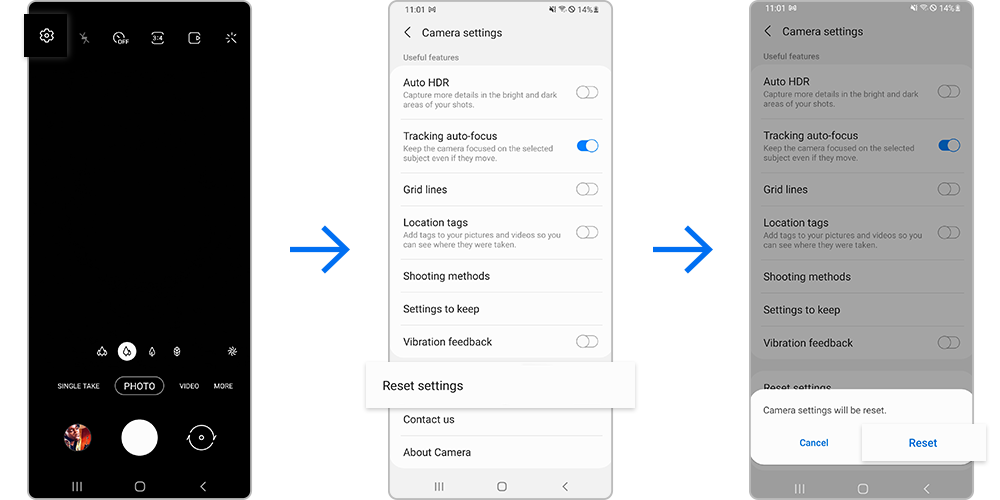
You can use Safe Mode to find out if a recently installed app is causing the camera focus problem. If there is no problem with focusing on Safe mode, the problem may be caused by a third-party app installed on your phone. To find the app that is causing the problem, uninstall the apps in the order you installed them most recently. Follow the steps below to enter Safe mode.
Step 1. Swipe down from the top of the screen to open Quick panel and tap the Power icon.
Step 2. Touch and hold the Power off icon.
Step 3. Tap Safe mode when it appears.
Step 4. Your phone will restart, and Safe mode will be displayed in the bottom left corner of the screen.
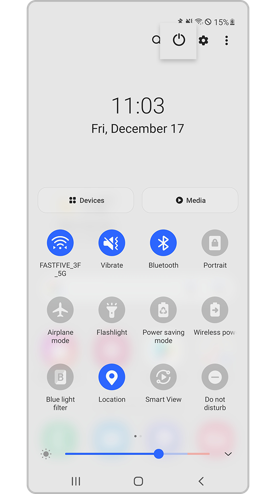
Check your camera's focus function and, if necessary, uninstall any recently installed apps. Restart your phone to exit Safe mode.
Note:
- Device screenshots and menus may vary depending on the device model and software version.
- If you have any questions after verifying the above-mentioned solutions, please call our contact center to get help with your inquiry. Our helpful agents will be there to help you.
Thank you for your feedback!
Please answer all questions.