How to add an email account to your Samsung mobile device?
Last Update date : 2024-03-04
Stay connected on the go with your Samsung mobile device. Our guide makes it easy to set up your email account, ensuring your messages are always at your fingertips, whether you're a tech pro or new to smartphones.
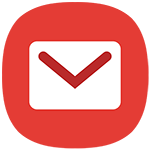
You can easily add an email account to your smartphone. Follow the steps below to find out how:
1
Navigate to and open Settings.
![Settings]()
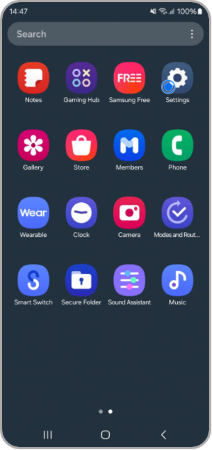
2
Press on Accounts and Backup.
![Accounts and backup]()
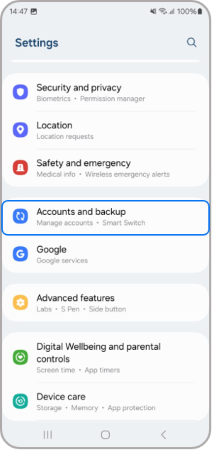
3
Press on Manage Accounts.
![Manage accounts]()
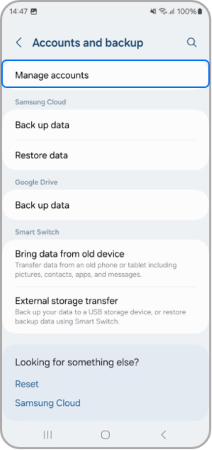
4
Press on Add Account.
![add account]()
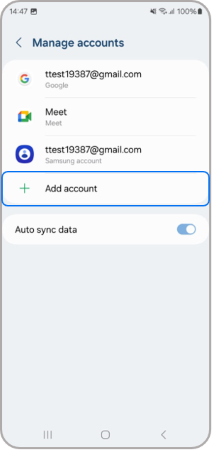
5
Choose Account Type.
![account type]()
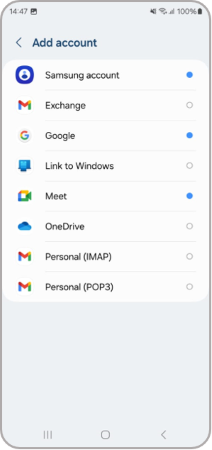
Now all you have to do is enter your email details and enjoy your new email!
Note:
- For any issues with Samsung devices, use the Samsung Members app to report errors or seek help. This helps us investigate while keeping your data anonymous. Learn more in the app Samsung Members app.
- screenshots may look different depending on the email provider used .
- For further assistance or questions, please Contact us.
Thank you for your feedback!
Please answer all questions.