How to force reboot your Samsung Galaxy smartphone?
You can force reboot your device when your screen freezes or becomes unresponsive during use, follow these steps to force reboot & prevent your device from being unresponsive.
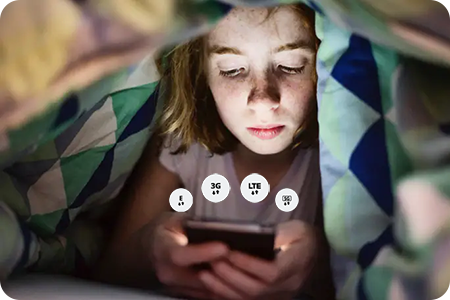
If your device is unresponsive, force reboots your device by pressing and holding the power and volume down buttons simultaneously for more than 7 seconds and your device will reboot.
Note: Ensure your device is sufficiently charged before performing a force reboot.
How to prevent your device from being unresponsive
Free up Memory and Storage space
Your device may freeze or become unresponsive due to insufficient Memory and Storage space. If this is the case, try the following steps.
First, check your device's Memory and Storage space.
Step 1. Go to Settings, then select Battery and device care.
Step 2. Check the remaining storage space by selecting Storage.
Note: Maintain at least 20% free storage space in your device.
The Device care feature will improve your phone's overall performance by scanning for wasted storage space and other potential issues.
Step 1. Open Settings.
Step 2. Tap Battery and device care.
Step 3. Select and tap Optimize now.
Step 1. Press and hold the icon of the app you wish to uninstall or disable.
Step 2. Click Uninstall.
Step 3. Click OK.
Please check how to update your mobile device's software in the following order.
Step 1. Go to Settings > Software update.
Step 2. Tap on Download and install.
Step 3. Tap Download.
Step 4. Click Install now.
Third-party apps may be the cause of your device becoming unresponsive. Since all third-party apps are disabled in Safe mode, you can check if a third-party app is the reason why your device keeps freezing. First, enable Safe mode to see if your phone becomes unresponsive. If your device does not freeze in Safe mode, it means a third-party app is the cause of the issues you are experiencing.


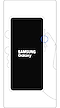

If your device has started becoming unresponsive recently, identify apps that you have downloaded lately and remove them in Safe mode. Follow the steps below.
You can switch from Safe mode to normal mode by following the steps below :
Step 1. Press and hold the Volume down key and the Side key simultaneously.
Step 2. Select Power off.
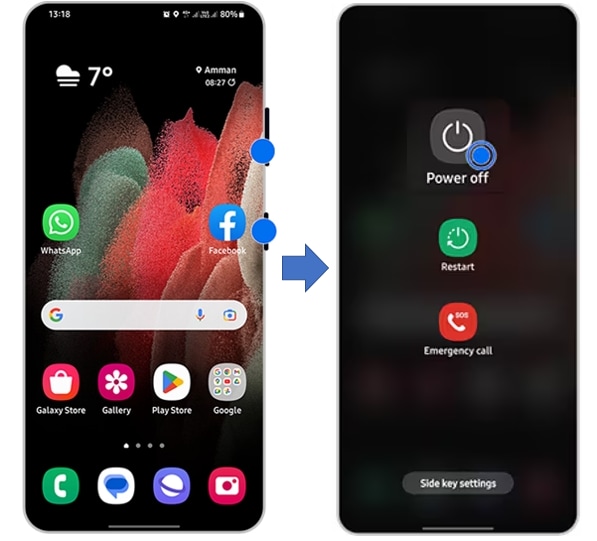
If your screen keeps freezing or you continue to experience issues with your device, you can try performing a Factory data reset. A Factory data reset will restore your device to its original settings and will completely erase all of your data.
Step 1. Go to Settings and select General Management.
Step 2. Select Reset.
Step 3. Select Factory data reset.
Step 4. Tap Reset.
Note: Take a backup of your phone's data and remove google account.
Note:
- If you followed the steps listed above but the issue persists, your device may be physically damaged. Please check the Support Center for relevant information.
- Device screenshots and menus may vary depending on the device model and software version.
- Volume and Side key locations may vary depending on the device model.
- For any further questions, please contact us.
Thank you for your feedback!
Please answer all questions.














