How to locate your Samsung Galaxy devices
If you lose your precious phone, tablet, watch, or even earbuds, don’t worry. The Find My Mobile feature allows you to lock or unlock, locate, or, if the worst comes to the worst, completely wipe your data. And rest assured, even your Samsung Pay payment information can be locked or erased, and all this can be done remotely. There are also similar services available for your watch and earbuds within the Galaxy Wearable app.

Note: Available screens and settings may vary by wireless service provider, software version, and model.
Note:
- The phone must be turned on.
- Remote control must be enabled on the phone. This feature will be turned on by default when you add a Samsung account to your phone.
- Remote unlock must be activated in order to use the Find My Mobile unlock feature.
If you've lost your phone or tablet, you can pinpoint its whereabouts using Find My Mobile.
First, navigate to the Find My Mobile website on a PC. Enter your Samsung account credentials, click I'm not a robot, and then click SIGN IN.
On the left, you will find all the devices linked to the Samsung account you are using. If devices are powered on and connected to a network, they will be displayed under My Devices. When you click on a device, the right panel will display all the remote options available:
- Ring: If you don’t know where you put your phone or tablet, make it ring even if it was set to mute.
- Lock: If you’re worried about your personal data, you can remotely lock your phone or tablet. This will activate a lock screen and suspend your cards in Samsung Pay.
- Track location: Check where your missing phone or tablet is every 15 minutes.
- Delete data remotely: Stop that thief accessing your private data. Remember: your phone or tablet will be completely reset and you will lose all your data, including financial data in Samsung Pay.
- Extend battery life: The last thing you want is for your lost phone or tablet to turn off. Use this feature to get the most out of your phone or tablet's battery life, and increase the chances of finding it.
- Set Guardians: You can designate guardians that can remotely locate the phone or tablet, activate Emergency Mode, or ring the phone or tablet.
Note:
- When using Find My Mobile for a stolen device, don't go to its location; notify authorities for retrieval.
- To reuse a phone or tablet with a Google account, sign in first. Contact your carrier if you can't find or need to suspend your device.
Accidentally left your phone somewhere? You can use your smart watch to locate it.
On your smart watch, press the Home button, and then swipe to and tap Find My Phone. Tap Start to begin locating your phone. The phone's ringtone will sound, making it easy to locate. Find your phone and then swipe down on the Dismiss icon.
Note: Make sure you have all the requirements, such as a remote connection, already set in place in the event that you lose your watch.
If you've lost your smart watch, you can find it using the Galaxy Wearable app. The Find My Mobile service won’t let you see the watch’s location, but it does let you lock or erase Samsung services such as Samsung Pay.
- Launch the
 SmartThings App
SmartThings App
- Locate SmartThings Find and tap on your Samsung Watch
- Select SmartThings Find ring, or follow Directions to your Samsung Watch
- If you would like directions to your Samsung Watch, tap on Navigate. You will then be redirected to Google Maps to continue to follow directions to your Watch
- If you would like to ring your Samsung Watch, tap on Ring
- Tap on Start to begin ringing your Samsung Watch
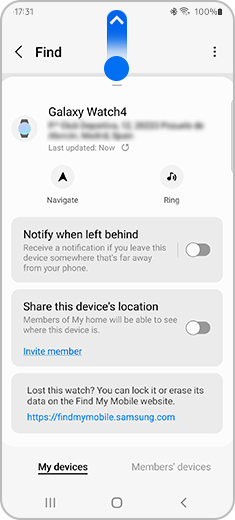
Note: You will only be able to ring your Samsung Watch if the device is within Bluetooth range or is connected to an internet connection; either LTE needs to be activated or your watch is connected to Wi-Fi. If your watch isn't connected to Bluetooth and has power, you can try searching nearby.
- Open the “Galaxy Wearable” app. This application is downloaded by default in the “Samsung” folder. If you do not have this app, please download it from the “Galaxy Store” or “Play Store”.
- Scroll down and tap “Find My Earbuds” to begin the search.
- Tap “Start”.
- The earbuds will start beeping, getting gradually louder for a period of 3 minutes.
- Tap “Stop” to end the search.
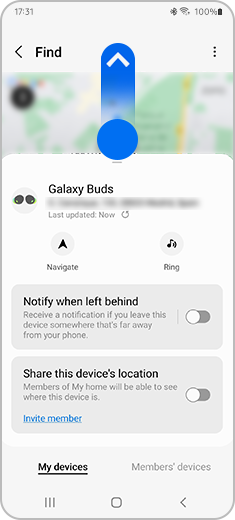
Note: Ensure your earbuds are within the 10-meter connection range of the Bluetooth device, although this distance may vary depending on the environment. The earbuds must be powered on and connected to the app for this feature to work.
Note: If you have any questions after verifying the above-mentioned solutions, please call our contact center to get help with your inquiry. Our helpful agents will be there to help you.
Thank you for your feedback!
Please answer all questions.