How to remove lock screen ads?
Samsung does not put advertisements on your home or lock screen. Ads are typically from previously downloaded apps. Sometimes, you see ads on your lock screen when you are not even using your mobile. There are some ways to get around these advertisements by trying out the methods below.

Note: Before you try out the below recommendations for your solution, be sure to check if your device's software is updated with the latest version.
If you have started seeing these ads on your Android lock screen only recently, chances are a newly downloaded app is responsible for the doubtful act. You can easily check recently activated apps and uninstall them using the Play Store.
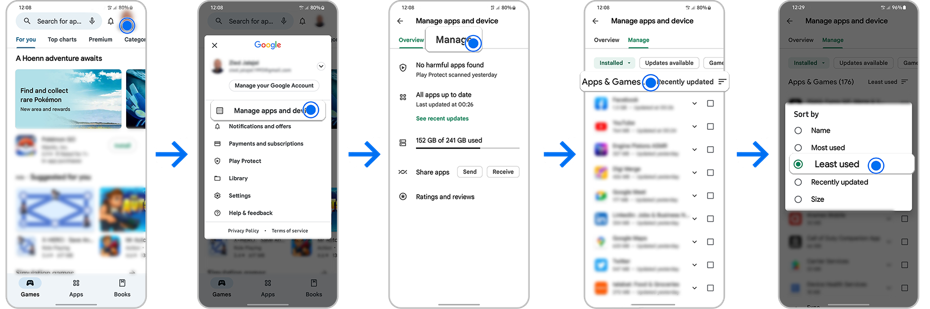
Step 1. Select one of the most recently used third-party applications and uninstall it until you notice the ads stop appearing on your Galaxy device.
Step 2. Select Settings.
Step 3. Scroll down the page and locate Site Settings.
Step 4. Tap on Pop-ups and redirects.
Step 5. Ensure this setting is toggled off.
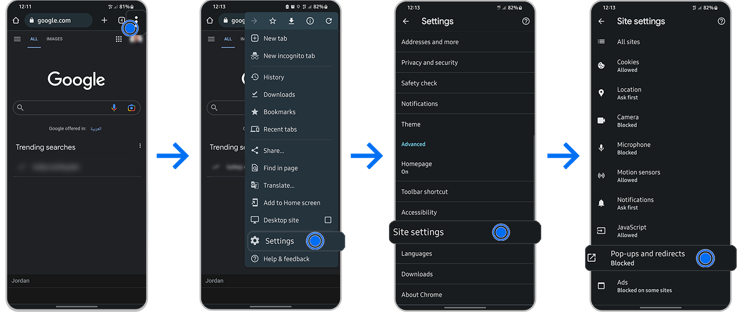
Step 6. Head back to the site settings, select Ads.
Step 7. Ensure this setting is toggled off.
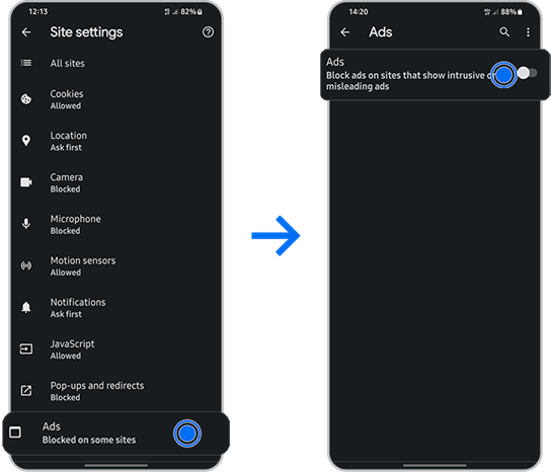
Step 1. Launch the Samsung Internet app, tap on the 3 Lines.
Step 2. Select Settings.
Step 3. Tap on Browsing privacy dashboard.

Step 4. Toggle on Block pop-ups.
Step 5. Head back to the Samsung Internet menu and select Ad blockers.
Step 6. Download a suggested Ad blocker.

If you have set up Samsung Global Goals you may notice that ads appear on your lock screen whilst charging. To deactivate it follow the below:
Privacy Settings
Step 1. Head into your Settings then select Security and Privacy.
Step 2. Tap on Privacy.
Step 3. Go to Other privacy settings and then Customisation Service.
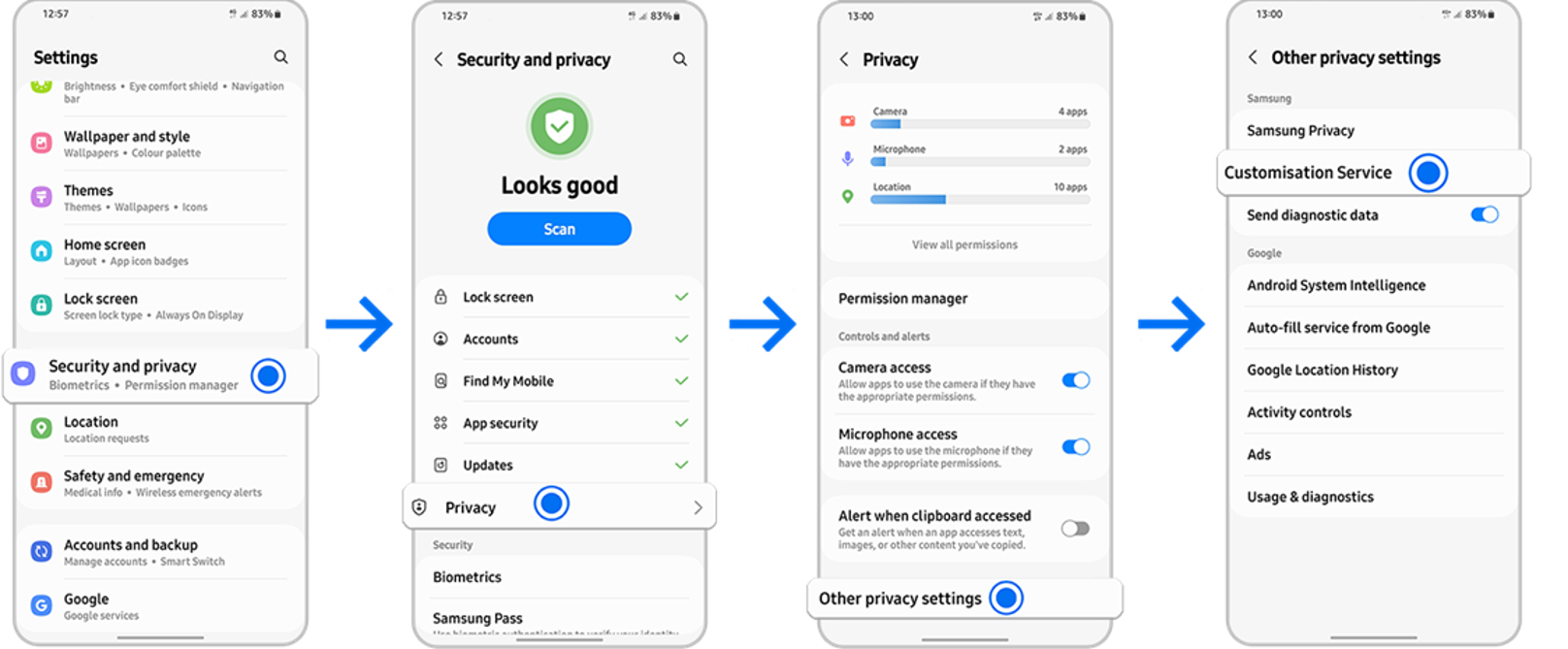
Step 4. Go to Customise this phone.
Step 5. Tap on Ads.
Step 6. Choose Reset advertising ID, and tap on Confirm.
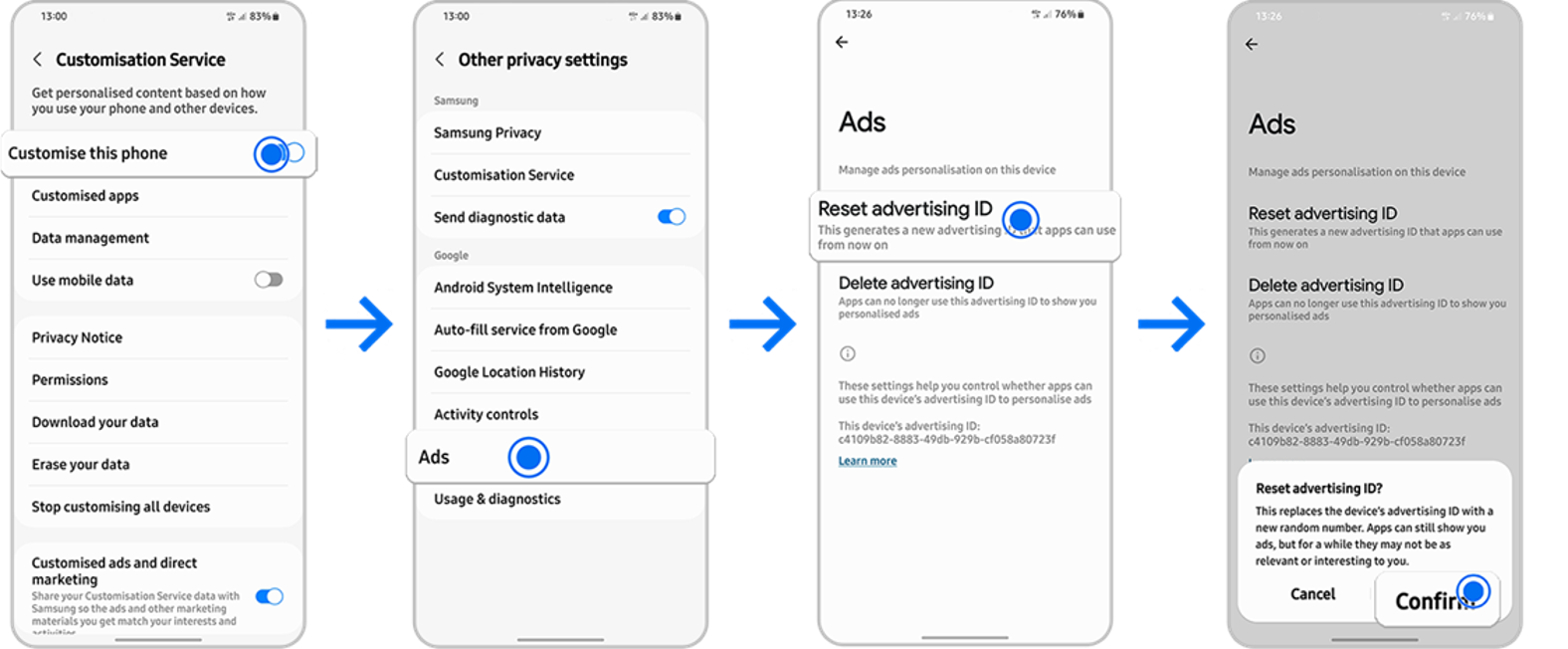
Note: Device screenshots and menu vary depending on the device model and software version.
Google Play Policy clearly states that the app must not contain fraudulent ads or ads that cause discomfort. Ads can only appear inside the app being served. In general, ads served within the app are considered part of the app. Therefore, ads displayed in the app must comply with all Google policies.
In case If you have identified the app with inappropriate ads, you can report it to the Play Store if you suspect it is in violation of the Play Store's terms and conditions.
Step 1. Go to the install page for the app in the Google Play Store.
Step 2. Tap on More Options" (three vertical dots) > "Flag as inappropriate.
Step 1. Tap on the three vertical dots (⁝) of the top right screen.
Step 2. Press on the Settings icon.
Step 3. Choose Add-ons.
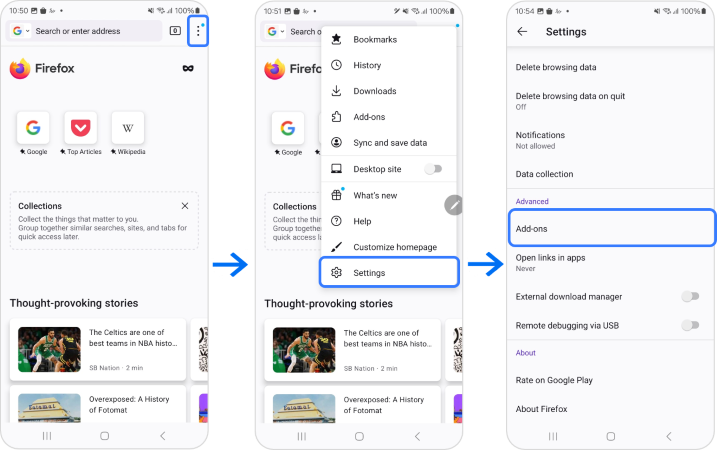
Step 4. Select one of adblocker add-ons (AdGuard AdBlocker), and tap + to install.
Step 5. Tap Add.
Step 6. Enable the add-ons.
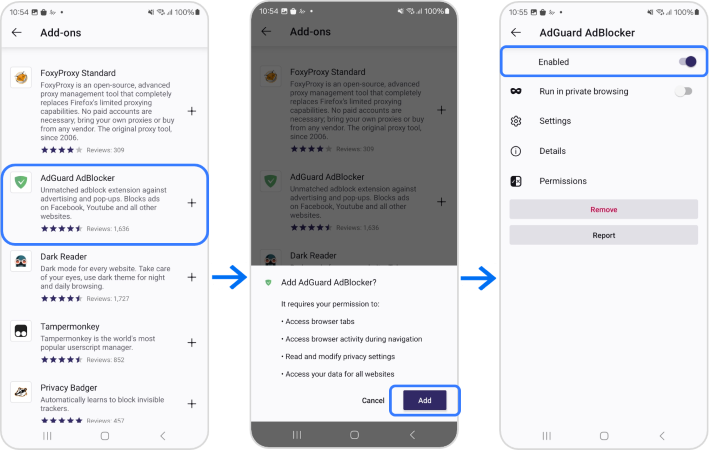
Step 1. Tap More options icon at the bottom right corner of the screen.
Step 2. Press on the Settings icon.
Step 3. Choose Privacy and security.
Step 4. Choose Block ads.
Step 5. Turn the toggle on.
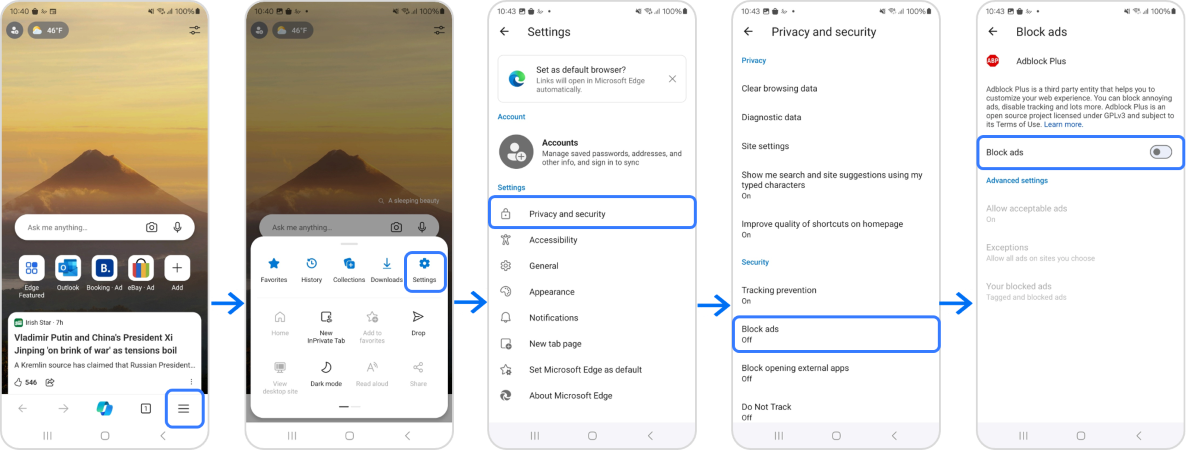
Step 1. Tap profile icon at the bottom right corner of the screen.
Step 2. Press on the Settings icon.
Step 3. Enable Ad blocking.
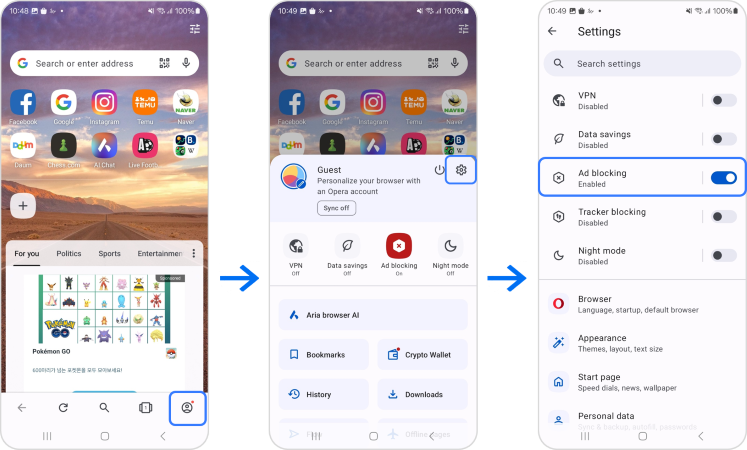
Note: For further assistance please Contact us through our various channels.
Thank you for your feedback!
Please answer all questions.