How to reset my Samsung TV
If you experience issues using your Samsung TV, such as when opening apps or using the internet, you can try performing a soft reset on your TV. If that still does not work, you can perform a factory reset as a last resort.

Note: Before you perform a reset, check to see if there is a software update available, as this may resolve most of the issues.
Over time, your TV can run low on memory, or a residual electrical charge can build up in your TV. This can cause the TV or apps to not respond properly, and performing a soft reset may resolve these issues.
Reset using the Samsung remote
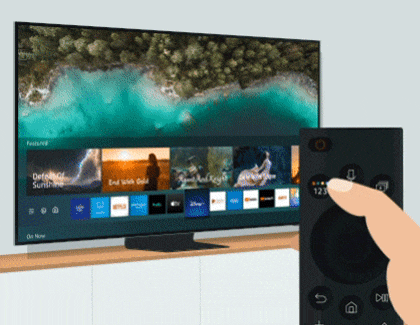
Reset using the power plug

Note: If several devices are connected to the same device (such as your router), give them time to restart and connect to each other, before testing your TV again.
If you are experiencing issues with your TV after performing the above steps, please proceed to the next sections.
If you are having trouble with the apps in general, you can reset the Smart Hub only. When you do this, all Smart Hub settings will revert to their factory defaults, and then all information related to Samsung accounts, linked service accounts, Smart Hub service agreements, and Smart Hub apps will be deleted.
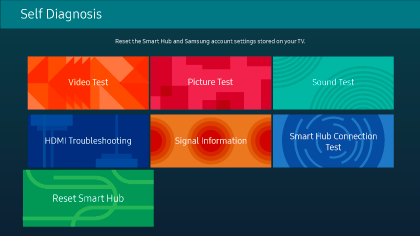
Note: The default PIN is 0000. You can set the PIN by navigating to Settings, and then selecting All Settings. Select General & Privacy, and then select System Manager. Finally, select Change PIN.
If you would like to start fresh with your picture settings, you can just reset them.
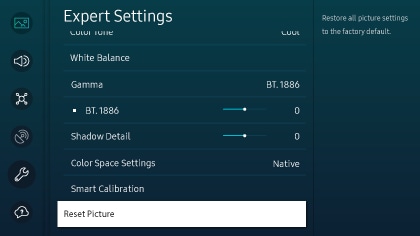
If you would like to start from the beginning with your sound settings, you can just reset them.
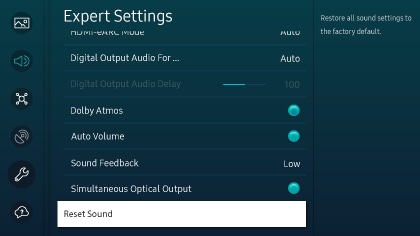
Resetting the network connection on your TV may also help. You can use the following instructions:
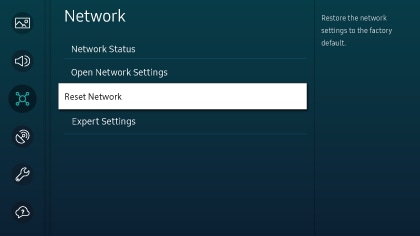
Factory resetting your TV will restore its factory default settings and should be used as a last resort. Before performing a factory reset, write down your channel list, Wi-Fi network and password information, and any other details you do not want to forget.
If needed, you can check your TV’s model code before starting. To do so, navigate to and select Settings, and then select All Settings. Select Support, and then select About This TV. From here, scroll to your TV’s model code, which will also include information such as the country of origin and screen size.
You can check the user manual for your TV model to receive exact instructions for a factory reset. Or, you can use the following steps:
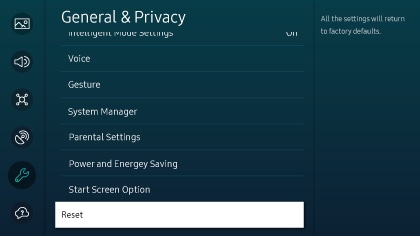
Note: The default PIN is 0000. You can set the PIN by navigating to Settings, and then selecting All Settings. Select General & Privacy, and then select System Manager. Finally, select Change PIN.
Note: If these steps don't match your TV, navigate to Settings, then select Support, and then select Self Diagnosis. The image on your TV may differ from the image above depending on the model and geographical area.
Note: For further assistance or questions, please Contact us.
*The features mentioned can be available on specific models. Please refer to your user manual for more information.
Thank you for your feedback!
Please answer all questions.