How to update the Samsung Soundbar?
Occasionally, Samsung provides important firmware updates for your soundbar. Updating the firmware on your soundbar gives you all the benefits of the latest improvements. If an update is available from Samsung and your soundbar is connected to the Internet, it will be able to update automatically. You can also download the update directly from Samsung to a USB device and then upload it to your soundbar. Or, update your soundbar using the SmartThings app.

Note: Not all Samsung soundbars support Wi-Fi connections. If your soundbar does not support Wi-Fi connections, you will not be able to update the firmware automatically or through the SmartThings app.
You can set your soundbar to update automatically through the Internet when the soundbar is turned off. In order to do so, you will need to keep your soundbar connected to a Wi-Fi network. Adding your soundbar to the SmartThings app on your mobile device will let you establish a Wi-Fi connection. Our SmartThings app instructions will help you connect your soundbar through Wi-Fi. For more information, please check out “A good way to connect your soundbar (Wi-Fi)” in our Samsung soundbar set up guide.

Note: The soundbar’s Wi-Fi connection will be interrupted if the soundbar’s power cord is disconnected or if the power is cut off. You will need to connect the soundbar to your Wi-Fi network again once the power comes back on or when the power cord is reconnected.
Note: Some soundbar models use a microUSB port and require an adapter to update.
Note: When you copy or move the files to your USB flash drive, do not place them in a folder. If they are in a folder, the soundbar will not be able to find the firmware.

Note: Depending on the model, you may need to switch to the USB source using the Source button on the soundbar.
Note: If your soundbar fails to update or is experiencing problems, please contact Samsung Support for further assistance.
Note: Use this method if you are unable to update using USB.
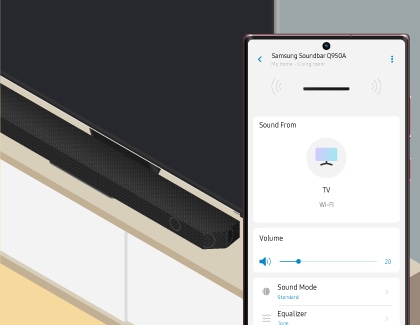
Note: When the soundbar is connected to the Internet, it will automatically receive software updates even when the soundbar is turned off.
Note: If you have any questions after verifying the above-mentioned solutions, please call our contact center to get help with your inquiry. Our helpful agents will be there to help you.
*The features mentioned can be available on specific models. Please refer to your user manual for more information.
Thank you for your feedback!
Please answer all questions.