How to use the Smart Hub on Samsung TV?
Smart Hub is the intelligent menu system for Samsung Smart TV. Through the Smart hub, you have access to all the functions of your TV and can even download apps, games and browse the internet.
After completing the network setup during the initial setup, you can set up your Samsung account using the following steps:
Case 1: Your Galaxy phone is already logged in to your samsung account
- Start Setup.
- Scan the QR code on the TV with your phone's camera.
- If you're logged in to your Samsung account on your Galaxy phone, you can log in to your TV with the same account.
- Tap Sign it in now when the pop-up window appears.
- Tap Sign in
- Once you have successfully logged in to the TV, you can proceed to register your credit card. Alternatively, you can tap 'Later' to stop at this point.
Please agree to the tearms and conditions and complete the remaining settings according to the TV screen.
Case 2: If you have a non-Galaxy phone and also have a Samsung account.
After completing the network setup during the initial setup, you can set up your Samsung account through the following steps:
- Start Setup.
- Scan the QR code on the TV with your phone's camera.
- Log in to the TV by entering your Samsung account credentials on your phone.
- Tap the pop-up link when it appears.
- Enter your email address.
- Enter your password.
- Once you have successfully logged in to the TV, you can proceed to register your credit card. Or, you can simply stop at this point.
Please agree to the tearms and conditions and complete the remaining settings according to the TV screen.
You can sign in or create a Samsung Account during the TV’s initial setup. If you skipped it during the initial setup by selecting Later on the account step, you can register your account on the Smart Hub Home once the TV has been set up.
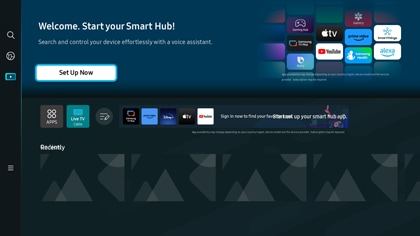
Note: If you skipped the network setup during the initial setup, you can register your Samsung Account after setting up the network.
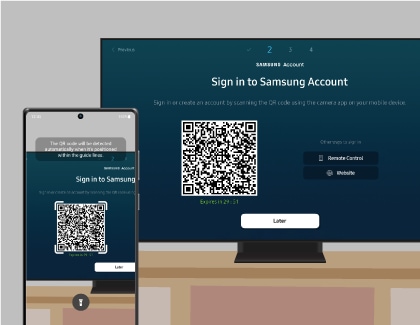
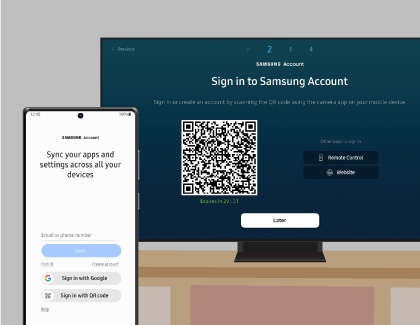
- If you already have a Samsung Account, you can log in to your TV by entering your email and password on your phone.
- If you have a Galaxy phone logged in to your Samsung Account, you can log in to the TV with the same Samsung Account. To do so, tap the pop-up that appears when you scan the QR code.
- If you do not have a Samsung Account, you can create a new account or log in to the TV using your Google account.
Notes: The minimum age requirement for registering a Samsung Account may vary by country.
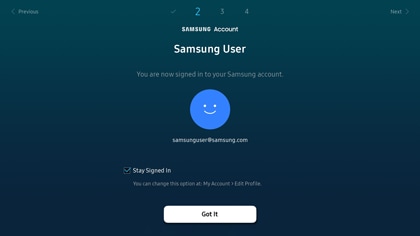
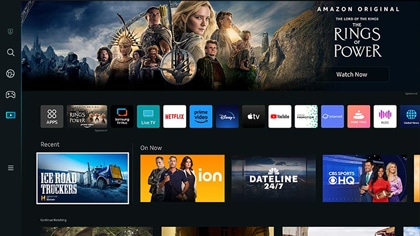
Download an app
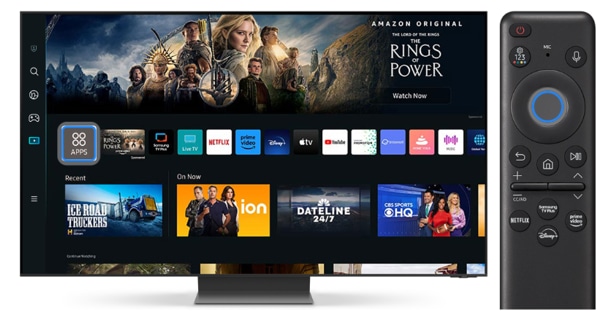
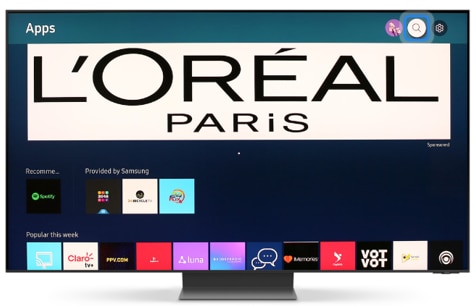
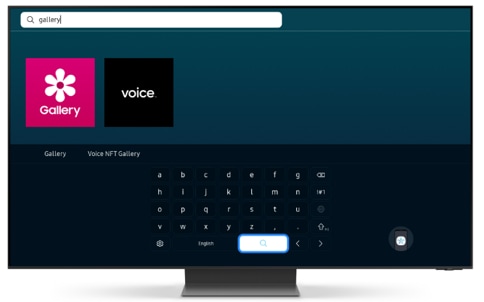
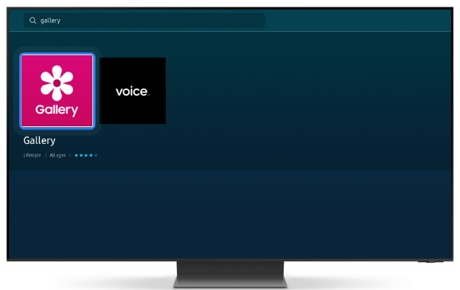
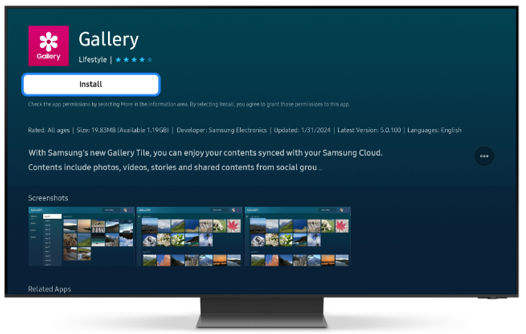
Note: TV must be connected through the internet to be able to join all the Smart Hub features.
Notes:
- To learn more on how to Set up a Smart hub on Samsung TV.
- To learn more on how to Set up the Top box on Samsung TV.
- If you still need more assistance, please call our contact center and our helpful agents will help you.
*The features mentioned can be available on specific models. Please refer to your user manual for more information.
Thank you for your feedback!
Please answer all questions.