Enjoy the different share features in your Galaxy S20 | S20+ | S20 Ultra
You can not only share music but also contents with anyone using the new features embedded in your Galaxy S20 series.
The Music Share feature allows you to easily share your Bluetooth speaker that is already connected to your device with others. The Quick Share feature allows you to share content with nearby devices via Wi-Fi Direct or Bluetooth, or with SmartThings supported devices.
Share music without Bluetooth connection
In order to share music, there is no need to set up a Bluetooth connection. You can access to your friend's speaker without any hassle of pairing. Just connect with the Music Share feature on your Galaxy S20 device and instantly play the music on your smartphone.
This feature is available only on devices that support the Music Share feature.
Note: Both phones need to have Wi-Fi and Bluetooth turned on while sharing.
- Preparation (Host) : Be paired with a speaker and turn on Music Share
- Activation (Guest) : Go to the list of Bluetooth devices, then connect to the Music Share speaker. Start playing music.

How to use Music Share
Tips about Music Share
- Music Share is available only on Galaxy devices that support the Music Share feature.
- Music Share is a new feature based on Wi-Fi and Bluetooth, and it depends on a Wi-Fi chipset.
- The Music Share feature can be used with any music application.
- Devices based on Android Q OS will support this Music Share feature and available target may differ by device model.
Quick Share feature highlights
Quick Share will let you share images, videos, and files instantly with your friends. You can share files with up to 5 people simultaneously without the need of pairing devices.
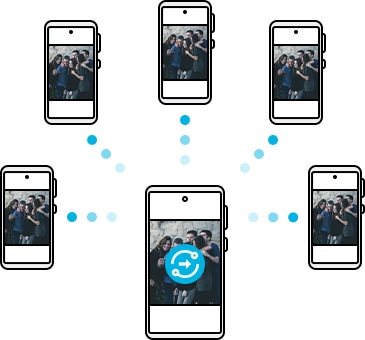
Step 1. On the other device, open the notification panel, swipe downwards, and then tap Quick Share to activate it.
Step 2. Launch the Gallery app and select an image. Tap the Share button and select a device to transfer the image. Accept the file transfer request on the other device.
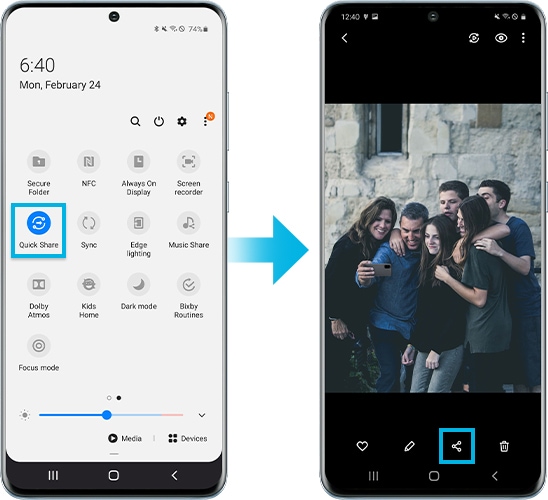
Note:
- If the person you want to share with isn't showing up, make sure the other person's device has Quick Share or Phone visibility turned on in the quick panel. Also, make sure the other person's screen is on. You may incur additional charges when sharing files via the mobile network.
- Devices based on Android Q OS will support this Quick Share feature and available target may differ by device model.
- Receiving device must support Wi-Fi direct. Receiving device’s screen is on.
- Wi-Fi must be turned on.
- You can send up to 1GB at one time and a maximum of 2GB per day.
Thank you for your feedback!
Please answer all questions.
The coding for Contact US > Call > View more function. And this text is only displayed on the editor page, please do not delet this component from Support Home. Thank you