Pair and charge the S Pen with your Galaxy phone

Bluetooth devices give you tons of flexibility, and the S Pen on certain Galaxy phone models are Bluetooth compatible! This includes the Galaxy S22 Ultra, Galaxy Note10, and Galaxy Note20, which have the most streamlined and customizable S Pens yet. These newer S Pen models use a special kind of Bluetooth that will let you pair, charge, and reset your phone's innovative S Pen.
Note: Information provided applies to devices sold in Canada. Available screens and settings may vary for smartphones sold in other countries. The S Pen included with your phone is made to be used specifically with those model phones. Only the S Pen Pro can be used interchangeably between different models.
The S Pen has a special kind of advanced Bluetooth that emits a signal at a very low frequency. Because of this, it does not have to be paired to your phone like traditional Bluetooth devices. The Bluetooth is strong enough to keep the S Pen and phone connected all the time, so you will not have to constantly pair and unpair it.

If the connection between the S Pen and your phone is lost, just insert the S Pen into the phone for a couple of seconds. It will pair quickly, and the connection will be reestablished. If you are using an S Pen Pro, you will need to press the Pairing button.
Note: The operational limit of the S Pen is 10 m (30 feet). If you move outside of this range, the S Pen will disconnect from your phone.
The S Pen is built to last, but its battery can drain if you leave it outside of your phone for over 30 minutes, or if you press the Pen button too many times (about 200 times). To charge your S Pen, insert it into your phone for 40 seconds. In that time, it will recharge to a full 100%. Or, if you are using an S Pen Pro, you can charge it using a USB-C cable.
But how will you know if the battery needs to be charged? No worries, when your S Pen’s battery reaches around 20%, you will get a notification reminding you to charge it.
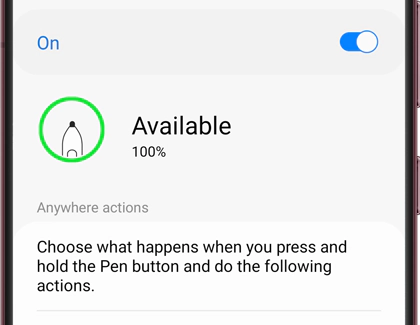
To check your S Pen’s battery level at any time, open the Air command menu. Tap Settings in the lower left-hand corner, and then tap Air actions. Your S Pen’s battery level will be displayed at the top of the screen.
If your S Pen will not connect to your phone or if it does not seem to be charging, you can try scanning for it or resetting it.
Note: Resetting your S Pen will revert all of its features, including remote commands, to their default settings.
Navigate to and open Settings, and then search for and select S Pen. Tap S Pen again, tap Air actions, and then tap the More options icon (the three vertical dots). Tap Scan for S Pen and your phone will begin looking for the S Pen.
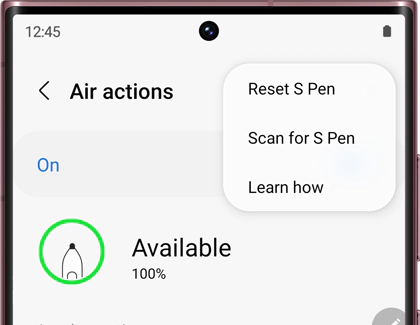
If that still does not work, tap Reset S Pen and wait for the S Pen to reset itself. Remember, resetting the S Pen will make it revert back to its default settings.
Thank you for your feedback!
Please answer all questions.
The coding for Contact US > Call > View more function. And this text is only displayed on the editor page, please do not delet this component from Support Home. Thank you