Use Single take on your Galaxy phone

The Single take feature on your Galaxy phone comes with some great options for capturing your amazing shots. You can line up your preferred shot and let the Camera app do the hard work for you. You can also choose from additional filters like a speed effect and Portrait mode before snapping your pictures. It will even detect changes such as smiling or frowning. With all these new options, your Single take photos will be super dynamic on your Galaxy phone!
Note: Information provided applies to devices sold in Canada. Available screens and settings may vary for smartphones sold in other countries.
With Single take you can capture multiple photos at once of your family, your pets, or even yourself. The camera’s AI selects which angles to snap, to help your photos come out crisp and bright.
Note: Single take will capture a variety of still shots and video clips with pre-applied filters and effects.
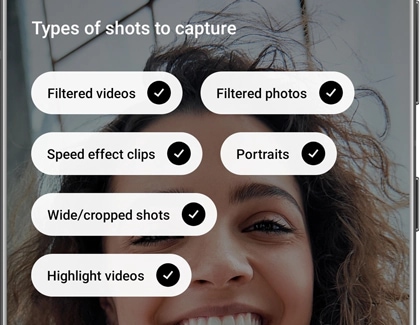
Note: You can tap Stop to finish taking photos before the time is up. If you need a little more time, you can tap +5s when it appears to add an additional five seconds of capture.
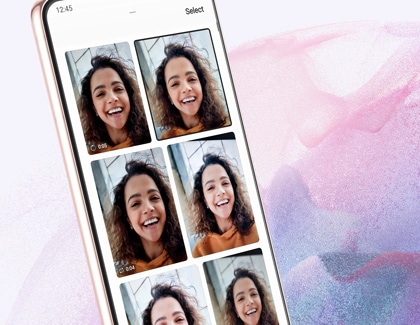
There are some differences when using Single take on the various Galaxy models. For example, Story Video Editor is not available on the Galaxy S21 or Galaxy Note20, but you can use this editor to add text or music to your Single take photos on the Galaxy S20 and Galaxy Z Fold.

Each Galaxy phone offers camera options for recording crisp videos and taking beautiful photos of your favorite things, whether you have the Galaxy S20, Galaxy S21, Galaxy Note20, Galaxy Z Flip, or Galaxy Z Fold models.
Thank you for your feedback!
Please answer all questions.
The coding for Contact US > Call > View more function. And this text is only displayed on the editor page, please do not delet this component from Support Home. Thank you