Switch connection between paired devices with Galaxy Wearable

The Galaxy Wearable app has a great memory. It will remember if you have paired more than one Galaxy wearable device, so you can quickly and easily switch between them.
Note: Information provided applies to devices sold in Canada. Available screens and settings may vary for wearables sold in other countries.
If needed, you can manually switch between your devices that are connected to the Galaxy Wearable app. You can also use the Media and Devices panel when you have several Bluetooth audio devices connected.
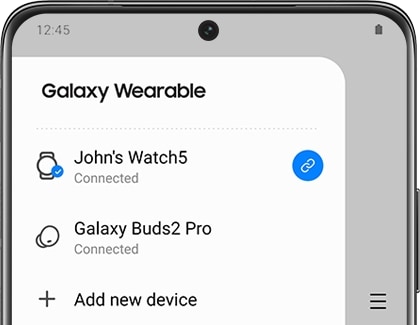
Note: The other device needs to be turned on. This feature is not available on iOS devices.
With your Galaxy Buds+, Galaxy Buds2, Galaxy Buds2 Pro, and Galaxy Buds Pro, you won’t need to worry about manually switching over to another device if you’re receiving a phone call. For example, if you’re enjoying some music on a One UI 3.1 device, such as a Galaxy tablet, you can answer an incoming call with your earbuds! Your buds will use the Automatic switching feature to switch over to your phone so you can take the call.

Another example would be if you're listening to music on the phone, but then open a YouTube video on your tablet. In this case, your earbuds will begin playing the YouTube video's audio.
Note: Keep in mind that this is only supported on Galaxy devices running One UI 3.1 or above. In addition, the devices must be signed in to the same Samsung account to use this feature.
Thank you for your feedback!
Please answer all questions.
The coding for Contact US > Call > View more function. And this text is only displayed on the editor page, please do not delet this component from Support Home. Thank you