Use the cover screen on your Galaxy Z Flip

Slip your Galaxy Z Flip, Galaxy Z Flip 5G, or Galaxy Z Flip3 5G out of your pocket for a quick glance at the convenient Cover screen. All it takes is a few taps and swipes on the screen to see your current notifications, battery percentage, date, and time. If you need to start an app or reply to a message, you can immediately view it by unfolding the phone. You can also answer or make calls without opening the phone.
Note: Information provided applies to devices sold in Canada. Available screens and settings may vary for smartphones sold in other countries. Always On Display is not available on the Cover screen.
Just tap and swipe on the Cover screen to check messages, system alerts, and app notifications, all without unfolding your Galaxy Z Flip series phone.
When the phone is folded and locked, double tap on the Cover screen or press the Side key to turn the screen on. You will see the time, date, and battery information. To view your notifications, swipe right from the main screen. When your notifications are displayed on the Cover screen, unfold the phone to see the same alerts on the Lock screen.

If an alert requires you to open an app, you can switch directly to it. Tap the notification on the Cover screen, tap again, and then unfold the phone to jump right into the selected app.
Note: On the Galaxy Z Flip3 5G, tap the notification, then tap Open app, and then unfold your phone.
Quickly answer and receive phone calls right from the Cover screen on your Galaxy Z Flip series phone. Select the incoming call on the screen, or ask Bixby to make a call while the phone is locked.
When someone is calling you, their name and number will appear on the Cover screen. Tap the Cover screen and swipe right to answer, or swipe left to hang up. Answering from the Cover screen will enable the speakerphone if you are not using a headset or Bluetooth audio device.
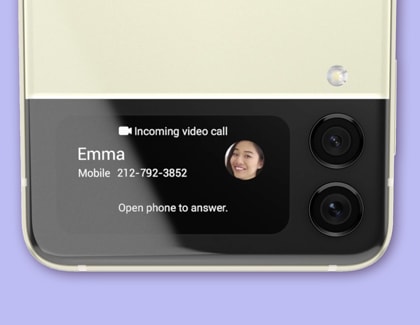
Bixby can help you make calls without even touching the phone. After following the setup all you have to do to make a call is say “Hey, Bixby. Call Mom.”
To set this up, unfold the phone and navigate to Bixby Assistant Home. Open the app, and then tap the Menu icon (the three horizontal lines). Tap Settings, and then tap the switch next to "Use while phone locked" to turn it on.
Note: Service availability may vary depending on country; Bixby recognizes selected languages and certain accents or dialects; availability of Bixby features and content providers may vary depending on country or language; data or Wi-Fi required to fully operate Bixby features.
You can also control Spotify and other music apps from the Cover screen. If you are listening to music, swipe left to pause the song or skip to the next track.
But probably the coolest new feature is that you can take pictures from the Cover screen! To launch the Camera app, double press the Side key, and then press either Volume key to take a selfie. Unfolding the phone will bring you right to the Camera app if the viewfinder is still visible. You can see your new photo by selecting the Gallery.
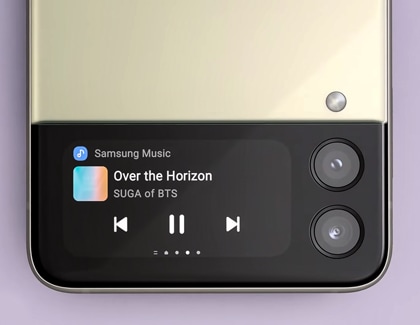
Note: Read more about the Galaxy Z Flip series phone’s Camera app and how to take photos from the Cover screen.
Note: Just like the main screen, you can control the brightness of the Cover screen so it is always visible.
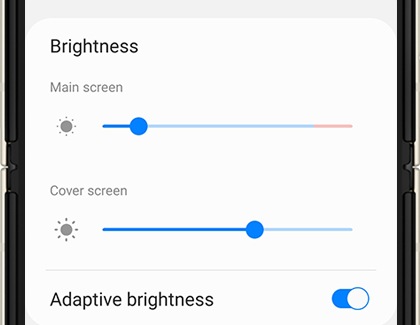
The Galaxy Z Flip3 5G offers some new ways to control the Cover screen. You can make calls and send text messages, as well as take photos and videos. The Cover screen will also show you the time, date, and battery percentage when you tap on it.
To take photos and videos on the Cover screen, double press the Side key to open the Camera app. Next, switch between PHOTO and VIDEO by swiping left or right. You can capture the photo or video by tapping the screen or pressing the Volume key.

You can view text messages on the Cover screen by swiping right, and then tapping the message. Tap Open app, then unfold your phone to see the message on the main screen, and then reply to it.
Thank you for your feedback!
Please answer all questions.
The coding for Contact US > Call > View more function. And this text is only displayed on the editor page, please do not delet this component from Support Home. Thank you