Manage watch faces for your Samsung smartwatch

Even with modern technology, it can still be difficult to stay on top of everything going on in your life. However, there is one thing that can change this: your smartwatch. You can customize your watch faces to suit your style. They can be changed directly from your wrist or with the Galaxy Wearable app.
Note: Information provided applies to devices sold in Canada. Available screens and settings may vary for smartwatches sold in other countries.
Note: Watch faces cannot be downloaded for the Galaxy Fit or Galaxy Fit2.
The steps for adding new watch faces will be a little different depending on your model:
- Galaxy Watch4 series, Galaxy Watch3, and Galaxy Watch Active2: Open the Galaxy Wearable app, and then tap Watch faces. Swipe through the options to find one you like. To download or buy additional watch faces, tap Get more watch faces at the bottom of the screen.
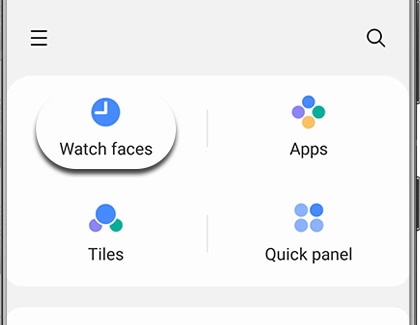
- Galaxy Watch and Galaxy Watch Active: From the Galaxy Wearable app on your connected phone, tap the Watch faces tab to see included watch faces. To download or buy new ones, tap the Discover tab, and then tap View more on the Watch faces card. From here, you can browse for watch faces.
- Gear Fit2 Pro: Tap the SETTINGS tab in the Galaxy Wearable app, then tap Watch faces, and then tap Get more watch faces.
Note: The watch face on the Galaxy Fit and Galaxy Fit2 cannot be customized.
Your new watch face can be customized if you would like to add your favorite widgets or background colour.
- Galaxy Watch4 series, Galaxy Watch3, and Galaxy Watch Active2: Navigate to the Galaxy Wearable app on your connected phone, and then tap Watch faces. Select your desired watch face, and then tap Customize at the top of the screen. Depending on your selected watch face, you can edit certain options like the hands, background colour, and widgets. Tap Save when you are finished.
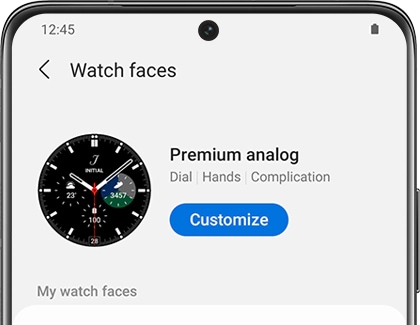
- Galaxy Watch and Galaxy Watch Active: Navigate to the Galaxy Wearable app, and then tap the Watch faces tab. From here, you can tap a new watch face; it will then appear on your watch. Tap Customize at the top to change the available features like the dial or colour. You can also add widgets to certain watch faces. When you are finished, tap Save.
- Gear Fit2 Pro: Tap the SETTINGS tab in the Galaxy Wearable app, then tap Watch faces, and then tap Stylize.
Note: Watch faces cannot be downloaded for the Galaxy Fit or Galaxy Fit2.
If your phone is out of reach but you feel like changing up your watch's styles, you can download new watch faces from the smartwatch itself.
- Galaxy Watch4 and Galaxy Watch4 Classic: Touch and hold the watch face to enter Edit mode. Swipe left to and tap More watch faces to open the Play Store. Select your desired watch face, and then tap Install.
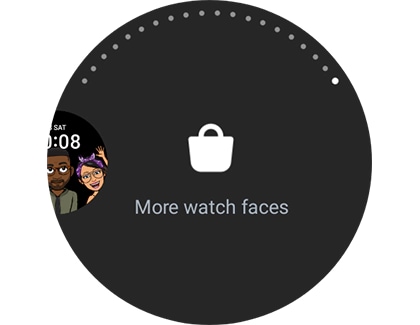
- Galaxy Watch3, Galaxy Watch Active2, and Galaxy Watch Active: To download directly from the smartwatch, touch and hold the watch face to enter Edit mode. Swipe left to and tap Galaxy Store. Select your desired watch face, and then tap Install. Tap Apply to apply the watch face.
- Gear Fit2 Pro: Swipe left to and tap Get more watch faces once you enter edit mode.
Note: The watch face on the Galaxy Fit and Galaxy Fit2 cannot be customized.
Watch faces can be customized right from the watch as well, no matter what Galaxy Watch model you have.
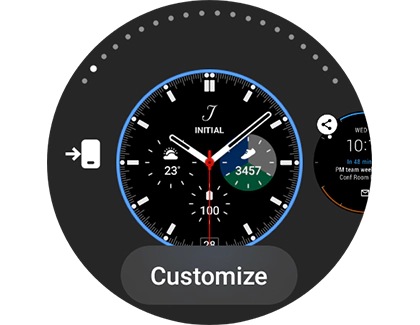
Thank you for your feedback!
Please answer all questions.
The coding for Contact US > Call > View more function. And this text is only displayed on the editor page, please do not delet this component from Support Home. Thank you