How to stop accidental screen touches on your Galaxy phone
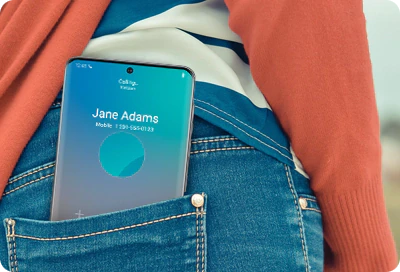
Pocket dials and random messages filled with gibberish can be annoying or downright embarrassing. Fortunately, your Galaxy phone includes a built-in feature called Accidental touch protection, which helps prevent these mishaps. When enabled, it keeps the screen off in dark places like your pocket or bag, so you don’t accidentally tap or swipe your way into unwanted calls or texts.
Note: The information provided applies to Galaxy phones sold in Canada. Screens and settings may vary depending on your country or carrier.
Because your Galaxy phone likely spends a lot of time in your pocket or bag, it's a good idea to turn on Accidental touch protection. This feature helps prevent unintended screen touches while your phone is tucked away.
Note:
- Default setting: The Accidental touch protection feature is enabled by default on most Galaxy phones.
- For Galaxy Z Flip users: You can turn off the Fingerprint always on setting to prevent accidental fingerprint scans. To do this, open Settings, then search for and select Fingerprint always on. If you already have a fingerprint registered, you can turn the setting Off, or choose a different option like Cover screen, Main screen, or Cover and main screens.
- Bypass in dark places: If you're in a very dark place and need to use your Galaxy phone, simply swipe the Lock icon that appears on the screen left or right to dismiss Accidental touch protection.
Even with Accidental touch protection turned on, your device’s screen may still light up briefly if it senses movement or contact. This is expected behavior and allows you to use features like Lift to wake or Double tap. While you can’t prevent the screen from ever turning on, here are some tips to stop accidental actions when it does:
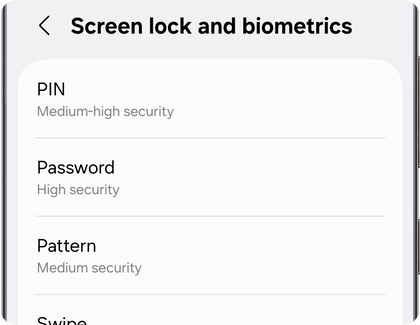
- Use a secure screen lock: Set up a PIN, Pattern or Fingerprint. That way, even if the screen lights up in your pocket, nothing can unlock it or open apps without your input.
Note: A screen lock won’t stop the screen from lighting up, but it ensures nothing important happens unless you intend it.
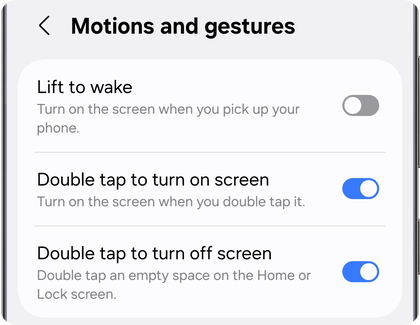
- Disable waking gestures: Navigate to Settings > Advanced features > Motions and gestures, and turn off features like Lift to wake, Double tap to turn on screen and Double tap to turn off screen if you find them too sensitive.

- Use a case with a cover: A flip or wallet-style case helps block accidental touches and keeps the screen dark when your device is in a pocket or bag.
Thank you for your feedback!
Please answer all questions.
RC01_Static Content : Hide call number function






