Quickly activate the flashlight on your Samsung Galaxy

Not too long ago, people relied on actual flashlights during power outages. Today, your Samsung Galaxy can serve as a handy and powerful flashlight, available right when you need it. You can turn it on from the Quick settings panel, with a double press of the Side button, or even by asking your voice assistant, making it easier than ever to light up your surroundings in a pinch.
Note: Information provided is specific to mobile devices sold in Canada. Screen availability and settings may vary by wireless service provider, software version and model.
The flashlight feature on your Samsung Galaxy device utilizes the camera's LED to provide a bright light, ideal for illuminating your surroundings. To activate the flashlight, open the Quick settings panel by swiping down from the top of the screen with two fingers slightly apart. Then, locate the Flashlight icon and tap it to toggle the light on or off.
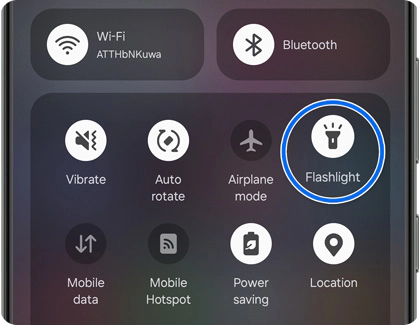
Notes:
- Depending on your device setup, you may need to swipe right within the Quick settings panel to locate the Flashlight icon.
- You can also customize this panel by rearranging the button order or adding icons according to your preferences.
Depending on your needs, you may require brighter or dimmer lighting. Fortunately, the flashlight on your Galaxy device allows for such adjustments. To modify the brightness, open the Quick settings panel by swiping down from the top of the screen with two fingers slightly apart. Then, tap and hold the Flashlight icon to access additional options on a new screen. Once the flashlight is turned on, use the slider to adjust its brightness level to your preference.
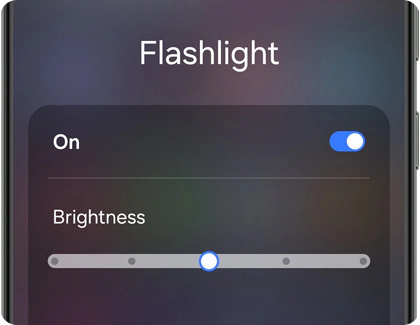
Note: The brightness slider will be grayed out and will not function until the flashlight is turned on.
The Side button (usually located below the volume keys on your Samsung Galaxy) is customizable and can be set to quickly launch your favorite feature, such as the flashlight.

The digital assistant (accessible by default with a long press on the Side button) can turn the flashlight on or off using a simple voice command. Just say something like “Turn on the flashlight” or “Activate the phone light”, and your assistant will respond instantly.
Thank you for your feedback!
Please answer all questions.
RC01_Static Content : Hide call number function












