Reset Bluetooth connections on your Galaxy phone

Resetting Bluetooth settings on your Galaxy phone can be an effective solution if you are experiencing connectivity issues. Bluetooth is an essential feature that enables you to connect your phone to other devices wirelessly, such as headphones, speakers, and smartwatches. However, sometimes Bluetooth connections can be unstable, causing frustrating issues like audio dropouts, disconnections, and difficulty pairing. If you are experiencing these issues, resetting your Bluetooth settings can help resolve them.
Note: Available screens and settings may vary by wireless service provider, software version, and phone model.

Note: If you're still experiencing issues connecting your phone to Bluetooth devices, resetting your network settings may help (see next section).
If you are experiencing connectivity issues with Wi-Fi or Bluetooth, this reset option is ideal. It will revert all network settings to their default state without erasing your apps or personal data. After performing this reset, you will need to reconnect to your preferred Wi-Fi networks and Bluetooth devices, as all previously saved connections will be cleared.
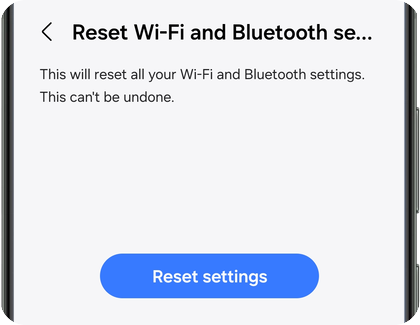
Note: Be aware that there is no confirmation option; once you tap Reset settings, the settings are immediately reset.
Thank you for your feedback!
Please answer all questions.
The coding for Contact US > Call > View more function. And this text is only displayed on the editor page, please do not delet this component from Support Home. Thank you
