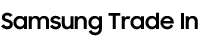Discover how much you can save with Trade-in
1. What type of device do you have?
Why Samsung Trade In?
How it works
Still need help?
Check out our FAQs and terms and conditions.
If your Trade-in is declined, Samsung will return your device for free upon request, subject to certain conditions.
Frequently Asked Questions
General Information
-
What is the Samsung Trade-In Program?Our trade-in program is a wonderful opportunity to trade-in your smartphone, tablet, laptop or wearable device towards a trade-in credit to save on your next device. View the Samsung Trade-In Terms and Conditions of Use (“Terms of Use”) for more information.
-
How does the Trade-in Program work?1 Select device
Select your new Samsung Galaxy device and the eligible device you want to trade-in.
2 Determine value
Answer a few simple questions to determine the estimated trade-in credit for your eligible device. The estimated trade-in credit will be applied to the purchase price of your new Samsung Galaxy device at time of checkout.
3 Ship your eligible trade-in device
Once your new Samsung Galaxy device has shipped, you’ll receive an email with shipping instructions and a pre-paid shipping label for your trade-in device. Carefully follow the instructions and use the pre-paid shipping label to ship your trade-in device. Your trade-in device shipment will take approximately 2 to 3 business days and you will receive a confirmation email once the device is received.
4 Confirmation of condition of trade-in device
Once we have received your trade-in device and the condition has been verified, the final trade-in value will be determined. If the final trade-in value differs from the estimated trade-in value, at our sole discretion, you may be offered an adjusted trade-in value by email which will also describe the next steps in the process. The device condition assessment will take approximately 5-10 business days and you will receive a confirmation email once completed. -
What devices are eligible for trade in?A list of eligible trade-in devices can be found upon initiating the trade-in process or on www.galaxyupgrade.ca. If your device does not appear in the list of options, it is not eligible for trade-in at this time.
-
How can I assess my device’s condition?During the trade-in process, you will be presented with a questionnaire that directs you to assess your device based on our trade-in diagnostic criteria.
-
When do I get the trade-in credit?Your estimated trade-in value will be applied at checkout once you complete the trade-in process. View the Samsung Trade-In Terms and Conditions of Use (“Terms of Use”) for complete details.
-
Can I trade-in my device if I have already completed my purchase?Yes – If you’ve already purchased your new Galaxy device from Samsung.com/ca, a participating Canadian retailer or carrier, you can trade in your trade-in device by visiting https://galaxyupgrade.ca/. Please reference the Samsung Galaxy Upgrade Trade-In Terms and Conditions of Use (“Terms of Use”) for complete details.
-
I am planning on purchasing my new Galaxy device from a Samsung Experience Store. Can I trade in my used device?Yes, please visit your nearest Samsung Experience Store and chat with a Galaxy Expert to help you with the trade-in process.
-
I lease my device. Can I trade it in?No – leased devices are not eligible for trade-in, unless you have purchased the leased device from your carrier before trading it in. Check with your carrier for details.
-
Can I trade-in a non-Canadian device?Yes, we accept some international phones that were initially sold outside of Canada, but please keep in mind that their trade-in value may vary at our sole discretion. You can see if your device is accepted by selecting the product you wish to purchase and choosing trade in on our product buy page.
-
The device I’m trading in is the one I currently use. Can I still trade it in?Yes! You will have up to 21 days after your order has shipped to send in your trade-in device.
-
I have completed my order with a trade-in offer. What should I expect next?After your order is shipped, you will receive an email from our trade-in Partner Assurant detailing the next steps.
For complete details regarding the shipping process, please see the next page of our FAQ. -
I have placed my order but no longer want to trade-in my device. Now what?You will still receive automated email reminders to send in your device. If you choose to not send your trade-in device, we will charge you the full amount of the Trade-In Value, and any applicable Promotional Trade-In Credits, that was applied to the purchase of your new Samsung product, plus applicable taxes (“Non-Return Charge”). View the Samsung Trade-In Terms and Conditions of Use (“Terms of Use”) for complete details.
Trading in Your Device
-
Will Samsung send me a free shipping label to send my trade-in device?You will receive an email with a link to a shipping label from our trade-in partner Assurant. The shipping label provided will have the full address and instructions to send in your trade-in device.
Please only use the provided label. Sending your device independently may result in a loss of your device and may not be accepted by Samsung or Assurant. -
Help! I never received an email from Samsung or Assurant regarding my trade-in.You should have received an email titled: Samsung - Next steps to complete your trade-in from Program . First, double check your spam filter to make sure that Assurant’s email was not miscategorized.
After confirming that you did not receive the email, please contact our Online Shopping Team through our online chat at Samsung Canada Online Shopping (select Online Shopping). -
Do I need to remove SIM and memory cards from my trade-in device before I send it?Yes, be sure that you remove all SIM cards and memory cards before shipping the trade-in device to us.
If you ship these items with your trade-in device, we cannot return them. Please note that we assume no responsibility for any data or information (including personal information) that you leave on your trade-in device when you ship it to us. Upon receiving your trade-in device, we will factory reset it, wipe all data, and destroy any SIM or memory cards. -
How do I remove all of the data and information (including personal information) on my device before I trade it in?See below for how to factory reset your trade-in device:
Android Devices:
1) First, log out of your Google account.
2) Open the Settings app on your Android phone and locate the System menu.
3) Tap the Advanced button and select Reset Options (in some cases, Reset Options may be available without having to tap Advanced Options).
4) Tap Reset phone and enter your PIN, unlock pattern, or password to confirm you want to erase everything on your phone.
5) Tap “Erase everything” and allow the phone to complete the reset.
6) When the phone restarts, it will be ready to send as a trade-in.
iOS Devices:
1) First, log out of your iCloud/Find My iPhone.
2) Open the Settings app on your iOS device and locate the General menu.
3) Tap General and scroll down to find the Transfer or Reset button, tap it.
4) You will see several options to reset all or part of the data on your phone, select Erase All Content and Settings.
5) If you have not backed up your phone, please select Backup Then Erase; if you already backed up your personal information, choose Erase Now.
6) When the phone restarts, it will be ready to send as a trade-in.
Additionally, make sure that you remove all passwords, locks, personal cloud backup and restore accounts, before sending the trade-in device to us.
Please note that we assume no responsibility for any data or information (including personal information) you leave on your trade-in device when you ship it to us.
If you need additional support removing personal data or locks, please refer to the user manual for your trade-in device. Alternatively, please contact our Online Shopping Team through our online chat at Samsung Canada Online Shopping (select Online Shopping). -
How should I prepare my trade-in device for shipment?
PREPARE
• Have you backed up your personal data and removed any removable media (SIM cards, memory cards, data sticks, etc.)?
• If you're trading in an iOS device, disable Find My [iOS device name]. From your iOS device, go to Settings> [your name] > iCloud (or Settings> iCloud), then turn off Find My iOS device.
• Have you factory reset your device?
• Any packaging, whether original or new, and any accessories that you choose to send with your device will be disposed of and cannot be returned to you.
• 'You must include the original SIM tray when shipping your device. If your device is Samsung Galaxy device with a built in S-Pen, you must include S-Pen. If your device is a laptop, you must include the power adaptor and charging cord. If you do not send these items, we may be unable to process your trade-in and/or trade-in value may be adjusted.
SHIP
• If your device has a removable battery, keep the battery inside the device.
• Pack the device securely to keep it safe during transit. We recommend a sturdy box or envelope with protective padding. Limit one device per package.
• Cut out the enclosed Receipt and place it inside your package.
• Cut out the enclosed prepaid Merchandise Return Label and attach it to your package. If you're
• trading in multiple devices, ship each device separately with its own return label included in your order confirmation email.
• Keep the Customer Copy for your records. It contains the IMEI and package tracking number that you'll need to
• reference if you have questions about your trade-in.
• Visit purolator.com or call 1-888-SHIP-123 (1-888-744-7123) to schedule a pickup or locate a drop off location -
May I send multiple trade-in devices together in one package?No. “One device, one box” is the rule. You will receive a label for each device that you trade-in, if you have multiple trade-in offers. Please attach each label emailed by Assurant to a separate package.
If two devices were sent together by accident, no action is required from you but it will take more time to process. -
What if I lost or threw out the free trade-in shipping label?If you lost or discarded the shipping label, you can re-print it by visiting the trade-in status page here. You will need your trade-in offer number and your postal code to access the label.
-
What if I don’t have a printer to create my shipping label?You can have your label printed for you by Purolator. Save a copy of your pre-paid shipping label on your phone, tablet or laptop and take it to a Purolator shipping centre for printing.
-
Can I send my trade in device using a different shipper than FedEx?If you live in an area not serviced by FedEx, you can send your trade-in device by Canada Post, UPS, or another shipping method, but you will be responsible for the shipping fees. Please note that you must include the bottom half of the pre-paid shipping label we sent you in the package to help us track your order accurately.
-
Can I send my trade-in device using a different shipper than Purolator?No. Please only send your device using the shipping label provided. We are not responsible for any issues that may arise as a result of using a different shipping method.
-
Can I modify my trade-in offer after my order is completed?No. You cannot change your existing trade-in offer. This includes changes to the IMEI/SN, device, model, or trade-in value.
If a different device is received for your existing offer, this may result in and adjusted trade-in value and/or promotional credit. -
What if I have an identical device to send, but the IMEI or colour is different?To prevent any delays in processing, you must send the device listed on your trade-in offer.
-
What happens to my trade-in device once I ship it?Your carefully packed device is sent to our trade-in partner Assurant via Purolator. The device is then inspected and processed. The device condition assessment will take approximately 5-10 business days, but may take potentially take longer.
If the condition of your device differs materially from that which you described (including, but not limited to, the used device does not power up, is not fully functional, or has screen or mechanical damage), or your device is shipped after 21 days of your receipt of the confirmation email, your Trade-in Value may be adjusted and Samsung may charge you the difference between the estimated and actual amount (plus applicable taxes).
View the Samsung Trade-In Terms and Conditions of Use (“Terms of Use”) for complete details. -
Will Assurant process my trade-in before the end of my buyer’s remorse period (15-days)?Processing of a trade-in device usually takes 5-10 business days after the device has been received by Assurant. There is no guarantee that the device will be processed before the buyer’s remorse period expires.
Trade-in Final steps
-
Can my trade-in device be returned to me once I have shipped it to Assurant?Once you trade-in your used device, the transaction is final and cannot be cancelled, and the used device will not be returned to you.
However, if you return your new Samsung device in accordance with the Samsung return policy and you have already shipped your used device to Assurant, you may be issued a cheque for the final trade-in value within 30 days, unless you declined an adjusted trade-in value as outlined in Sections 11 and 12 of the Samsung Trade-In Terms of Use. You will not be eligible for any Promotional Trade-In Credits. -
My device appears to be lost in transit. What can I do?If your device appears to be lost in transit please contact our Online Shopping Team through our online chat at Samsung Canada Online Shopping (select Online Shopping).
-
My Trade-in Value was adjusted. How long do I have to decide?If you have received an adjusted trade-in value, please refer to the email sent to you by Assurant for the details about your offer, including adjustment reasons and value changes.
You should also visit www.galaxyupgrade.ca/status, and enter in your trade-in offer number and postal code to view images of your device (if applicable).
You will have 14 days from the date of adjustment to accept or decline your adjusted trade-in value.
For complete information regarding your adjusted trade-in offer, please View the Samsung Trade-In Terms of Use (“Terms of Use”). -
I have decided to accept my adjusted trade-in value. How do I proceed?Visit www.galaxyupgrade.ca/status, and enter in your trade-in offer number and postal code to accept the adjusted trade-in value. You can also follow the link found in the email you have received from Assurant detailing your adjusted value.
After the new trade-in value is accepted, you will receive a Device Condition Charge to your method of payment used at checkout for the difference in values.
For complete information regarding your adjusted trade-in value, please View the Samsung Trade-In Terms of Use (“Terms of Use”). -
I have decided to reject my adjusted trade-in value. How do I proceed?First, visit www.galaxyupgrade.ca/status, and enter in your trade-in offer number and postal code to reject the adjusted trade-in value. You can also follow the link found in the email you have received from Assurant detailing your adjusted value.
After the adjusted trade-in value is rejected, you will receive an email with the tracking number for your device’s return package. You will also receive a Rejection of Adjusted Value Charge to your method of payment used at checkout for all trade-in credits.
For complete information regarding your adjusted trade-in offer, please View the Samsung Trade-In Terms of Use (“Terms of Use”). -
My Trade-in offer has expired. What should I expect?If your trade-in offer expires, you will receive a Non-Return Charge to your method of payment used at checkout.
For complete information regarding your adjusted trade-in offer, please View the Samsung Trade-In Terms of Use (“Terms of Use”).
For further questions, please contact our Online Shopping Team through our online chat at Samsung Canada Online Shopping (select Online Shopping). -
My Trade-in Offer is confirmed. Is there anything left for me to do?Not at all! We hope you will enjoy your new Samsung device!
Still need help?
Check out our terms and conditions or chat with us.