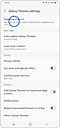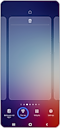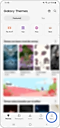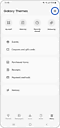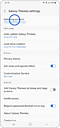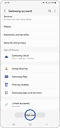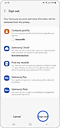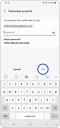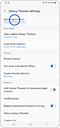Apakah saya memerlukan akun Samsung untuk mengunduh tema?
Untuk mengunduh tema dari Galaxy Themes, Anda harus masuk ke aplikasi dengan akun Samsung Anda. Anda juga dapat masuk dengan akun Samsung lain jika Anda tidak memiliki akun sendiri.
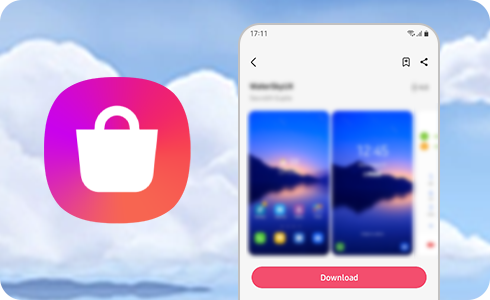
Cara masuk ke Galaxy Themes menggunakan akun Samsung Anda
Untuk mengunduh tema, Anda harus masuk ke aplikasi Galaxy Themes menggunakan akun Samsung Anda:
Informasi lebih lanjut tentang akun Samsung Anda
Ya. Untuk masuk ke Galaxy Themes dengan akun yang berbeda, keluar dari akun Samsung yang sedang Anda gunakan, lalu masuk dengan akun yang diinginkan.
Harap diperhatikan: Jika ada data (misalnya, Samsung Cloud, Samsung Pay, atau lebih) yang terhubung ke akun Samsung tempat Anda logout, data tersebut akan dihapus dari perangkat.
Jika Anda tidak ingat akun Samsung dan kata sandi Anda, Anda dapat menemukan ID Anda atau mengatur ulang kata sandi Anda di Samsung Account
Setelah masuk ke Galaxy Themes, Anda dapat mengubah kata sandi Anda dengan mengikuti langkah-langkah berikut:
Di layar ini, Anda dapat mengubah kata sandi setelah mengetuk "Ubah". Masukkan kredensial baru Anda dan ketuk "Simpan".
Harap diperhatikan: Jika Anda mengubah kata sandi, Anda akan keluar dari semua perangkat yang terhubung ke akun Samsung Anda. Anda harus masuk ke perangkat ini untuk menyinkronkan data untuk kontak, SmartThings, Samsung Pass, dan lainnya.
Terima kasih atas tanggapan Anda
Mohon jawab semua pertanyaan.
RC01_Static Content