Manage Recent apps on your Galaxy phone
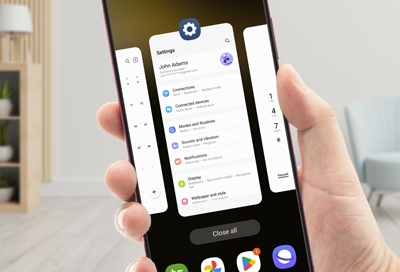
Your phone was built for multitasking so, naturally, it has the ability to alternate between multiple apps. If you're interrupted by a call or message, you can get right back to what you were doing. Just navigate to Recents to see all your opened and recent apps - you'll even get suggestions for apps that might be useful right now.
Note: Available screens and settings may vary by wireless service provider, software version, and phone model.
What you can do in Recent apps
You'll be able to see your recent apps with a single tap. From the Home screen, tap the Recents icon to the left of the Home button. All of your active or opened apps will be listed.
If you've customized your Navigation bar, Recents may be located on the right, unless you're using full screen gestures.
To open an app, simply tap it.
To view more apps, swipe left or right.
To close an app, swipe up.
To close all apps, tap Close all.
To use multiple apps simultaneously, tap the app's icon and select Open in split screen view or Open in pop-up view.
To keep an app always running in the background, tap the app's icon and select Keep open. To close the app, tap the icon and then select Stop keeping open.
To manage the app, tap the app's icon and then select App info.
To view the number of apps that are running in the background, tap (number of apps) active in background in the top left. Tap Stop to close these running apps.
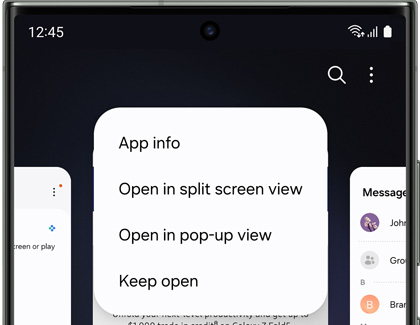
Your phone is so smart, it can suggest apps for you based on your usage. They'll appear at the bottom of the Recents page.
From the Home screen, tap the Recents icon. Tap More options (the three vertical dots), and then tap Settings. Tap the switch next to Show recommended apps to turn it on or off.
Other answers that might help
-
Mobile 8 AM - 12 AM EST 7 days a week
-
Home Electronics & Appliance 8 AM - 12 AM EST 7 days a week
-
IT/Computing 8 AM - 9 PM EST 7 days a week
-
Text Support 24 hours a day 7 Days a Week
Contact Samsung Support


