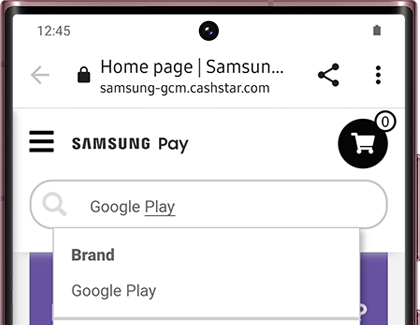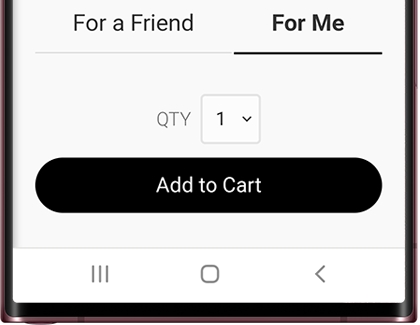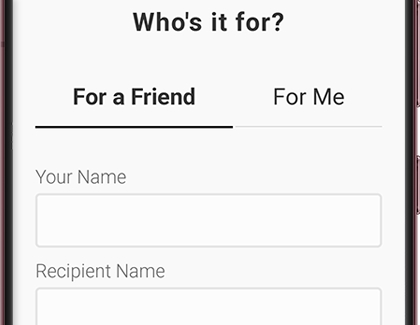Purchase and use a gift card in Samsung Pay
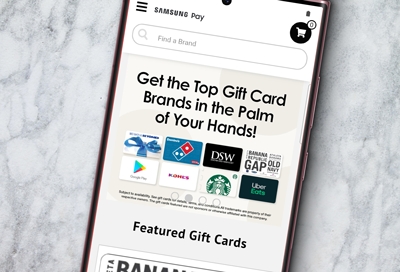
Everyone loves gift cards. And with Samsung Pay, there’s no need to carry around a whole deck of them because you can buy gift cards from different merchants and use them right in the app. Plus, you can add an unlimited amount of gift cards to your Samsung Pay account. Or, load a physical gift card you already bought.
Purchase a gift card for yourself
If you feel like spoiling yourself, buy a gift card using Samsung Pay and use it on whatever you want.
Navigate to and open Samsung Pay, tap Menu (the three horizontal lines), and then tap Gift card store.
Use the search bar to find the gift card you want. Or, you can view the available gift cards by swiping up and down.
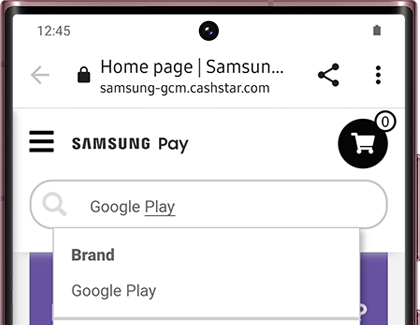
Select your desired gift card, and select your desired dollar amount.
Tap For me, and then tap Add to Cart. On the next page, tap Check Out.
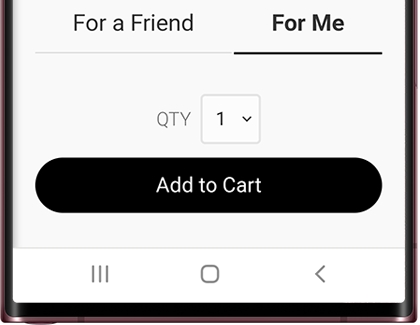
Make sure Samsung Pay is selected at the top, and then tap Pay with SAMSUNG Pay at the bottom.
You may also need to tap PIN or IRIS, and then enter the required security information. If you have fingerprint security set up, simply place your finger on your phone's fingerprint scanner.
Your purchase will be confirmed and your gift card will be available in Samsung Pay. It will also be sent to you in an email. Now, you can use the gift card to make purchases.
Purchase a gift card for a friend
Never second-guess a birthday gift for anyone again. You can buy a digital gift card through Samsung Pay and send it to a friend.
Navigate to and open Samsung Pay, tap Menu (the three horizontal lines), and then tap Gift card store.
Use the search bar to find the gift card you want. Or, you can view the available gift cards by swiping up and down.
Select your desired gift card, and select your desired dollar amount. Then, tap For a Friend, and enter their information. Tap Add to Cart.
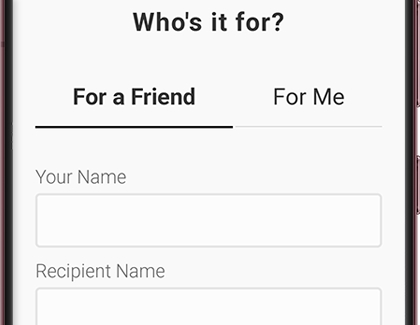
On the next page, tap Check Out. Make sure Samsung Pay is selected at the top, and then tap Pay with SAMSUNG Pay at the bottom.
You may also need to tap PIN or IRIS, and then enter the required security information. If you have fingerprint security set up, simply place your finger on your phone's fingerprint scanner.
If they use Samsung Pay, your friend will receive the gift card in their Samsung Pay app. It will also be sent to them in an email.
If you purchased a gift card for someone who doesn't use Samsung Pay, they'll receive the gift card in an email. They'll be able to redeem their gift card by using the provided link and printing a copy of the gift card. Or, they can download Samsung Pay on a compatible phone.
Make a payment with a gift card
Maybe your birthday just passed, and you received a gift card as a present. Once you've added it to your wallet, you can make a purchase with it!
Pay electronically
Navigate to and open Samsung Pay, and then tap Menu (the three horizontal lines).
Tap Cards, and then tap the Gift tab at the top.
From there, select your desired gift card. Tap Pay, and then enter the necessary security information.
Follow the on-screen instructions to complete the purchase.
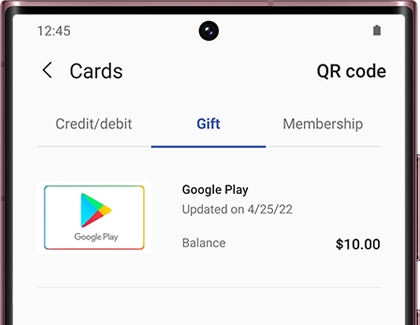
Pay with the barcode or card number
If you're in a store, you may have to hold your phone up to a terminal or enter the card number manually. Sometimes, the cashier may ask for the gift card's number or barcode.
Note: Gift cards may not display unless they are added to Favorite Cards.
From the Samsung Pay Wallet
Open Samsung Pay on your phone, and then tap Menu. Tap Cards, and then tap the GIFT tab. Select your desired gift card, and then tap Pay. Enter the necessary security information. The gift card's number will appear at the top of the screen.
If available, you can tap Tap here to show barcode and let the merchant scan your phone.
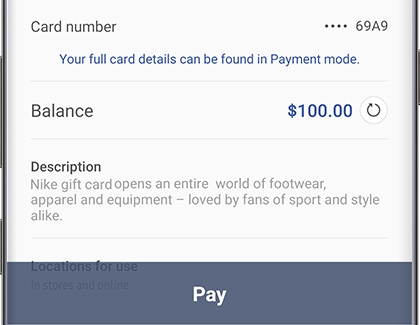
From your Favorite Cards
Swipe up from the bottom of the screen to access your Favorite Cards. Swipe to the gift card you would like to use. Select your desired gift card, and then tap Pay or IRIS. Enter the necessary security information. The gift card's number will appear at the top of the screen.
If available, you can tap Tap here to show barcode and let the merchant scan your phone.
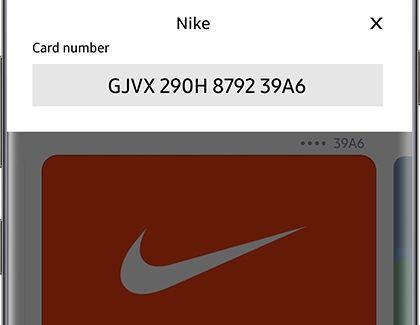
-
Mobile 8 AM - 12 AM EST 7 days a week
-
Home Electronics & Appliance 8 AM - 12 AM EST 7 days a week
-
IT/Computing 8 AM - 9 PM EST 7 days a week
-
Text Support 24 hours a day 7 Days a Week
Contact Samsung Support