Use Wireless charging or PowerShare with Galaxy devices

Charging your devices can easily become a tangled mess. Fortunately, Samsung is here to help with our wireless charging options. Between our PowerShare technology and our wireless charging pads, like the Wireless Charger Duo, you no longer have to worry about accidentally yanking the charger out of the wall when you pick up your attached phone. Depending on which wireless charger you have, you can charge up to three devices at once. With PowerShare, you can charge a compatible phone, smart watch, or earbuds by placing it on your Galaxy phone.
Note: Available screens and settings may vary by wireless service provider, software version, and phone model.
Charge your phone or device wirelessly
Note: Fast wireless charging is automatically activated when you use a fast wireless charger. The indicator light on the front of the charging duo, stand, or pad may work differently depending on the device or wireless charging cover being used. Adjust the position of the devices to ensure their connection is good because the location of the wireless charging coil varies by device. Using Wireless PowerShare may affect call reception or data services, depending on your network environment.
With no wires to get in your way, charging becomes a cinch with a wireless charger.

First, confirm that the phone with PowerShare is charged to at least 30%. Swipe down from the top of your screen with two fingers to open the Quick settings panel, and then tap the Wireless PowerShare icon. If the icon isn't there, you may need to add the PowerShare quick setting.
Then, plug the wireless charger's power adapter into a power outlet and the USB cable into the wireless charger. The indicator light on the base will flash when you first connect the cable.
When you're ready, place your phone or compatible device (like a smart watch or earbuds) on the wireless charger.
In order for it to charge properly, the device's back should make contact with the wireless charger, and the device should be centered. Foldable phones should be closed and also have their back facing the charging pad.
If needed, remove your phone's case, especially if the case is thick.
To stop charging, just separate the two devices from each other. The PowerShare feature will automatically turn off after 60 seconds when no other device is detected.
You can also charge your Galaxy phone as it charges another device. Simply connect your phone to the charging cable that came with it while using PowerShare.
You can review our battery guide to get the most out of your device's battery!
Most Qi-Compatible Samsung devices can be charged with Wireless PowerShare, but check out the full list of compatible devices below just in case. The speed and power of the charge will vary by device.
Galaxy Note phones: Galaxy Note20 5G, Note20 Ultra 5G, Note10+, Note10, Note9, Note8, and Note 5
Galaxy S phones: S24 series, S23 series, S22 series, S21 series, S20 series, S10 series, S9 series, S8 series, S7 series, and S6 series
Foldable phones: Galaxy Z Fold, Z Fold2, Z Fold3, Z Fold4, Z Fold5, Z Flip, Z Flip 5G, Z Flip3, Z Flip4, and Z Flip5
Samsung earbuds: Galaxy Buds Pro, Galaxy Buds Pro 2, Galaxy Buds Live, Galaxy Buds+, Galaxy Buds2, and Galaxy Buds
Samsung smart watches: Galaxy Watch 5 Pro, Galaxy Watch5, Galaxy Watch4, Galaxy Watch4 Classic, Galaxy Watch, Galaxy Watch3, Galaxy Watch Active, and Galaxy Watch Active2
Additional devices: Galaxy S7/S7 Edge, Galaxy S8/S8+, and Galaxy S9/S9+
Note: Galaxy A series and XCover series devices, and Galaxy Tablets are not compatible with wireless charging.
Indicator light colors
You see a red light on your wireless charger, but what does it mean? We have a breakdown of the different indicator lights and what they signify right here:
Red: Charging
Green: Fully charged
Flashing Red: Not charging properly due to the phone's position on the charger
Off: When the phone is removed from the wireless charger or when the wireless charger is not connected to a power outlet
Important: If the indicator light does not work as described, disconnect the cable from the wireless charger and reconnect it. The indicator light may work differently depending on the phone or the wireless charging cover. For example, some models of wireless charger may use different indicator light colors.
Share power and charge with Wireless PowerShare
Of course, you know how to get the most out of your battery, so you've got plenty to spare. When you're ready to perform a charging trick, here’s how to activate Wireless PowerShare and charge another device.
Note: Adjust the position of the devices to ensure their connection is good because the location of the wireless charging coil varies by device. Foldable devices will need to be closed. Using Wireless PowerShare may affect call reception or data services, depending on your network environment.
First, confirm that the phone with PowerShare is charged to at least 30%. Swipe down from the top of your screen with two fingers to open Quick settings, and then tap the Wireless PowerShare icon. If the icon is not there, you may need to add the PowerShare quick setting.
Next, place the PowerShare phone and a compatible device back to back. To stop charging, just separate the two devices from each other. The PowerShare feature will automatically turn off after 60 seconds when no other device is detected.
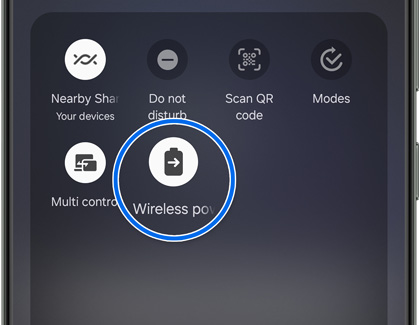
You can also charge your Galaxy phone as it charges another device. Simply connect your phone to the charging cable that came with it while using PowerShare.
Samsung devices compatible with Wireless PowerShare
Most Qi-Compatible Samsung devices can be charged with Wireless PowerShare, but check out the full list of compatible devices just in case. The speed and power of the charge will vary by device.
Note: Galaxy A series, XCover devices, and Galaxy Tablets are not compatible with Wireless charging.
Phones that can use and also be charged with Wireless PowerShare:
Galaxy S24, S24+, and S24 Ultra
Galaxy S23 FE, S23, S23+, and S23 Ultra
Galaxy S22, S22+, and S22 Ultra
Galaxy S21 FE 5G, S21, S21+, and S21 Ultra
Note20 5G and Note20 Ultra 5G
Galaxy Note10, Note10+, and Note10+ 5G
Galaxy Fold, Z Fold2, Z Fold3, Z Fold4,and Z Fold5
Galaxy Z Flip, Z Flip 5G, Z Flip3, Z Flip4, and Z Flip5
Galaxy S20 5G, S20+ 5G, S20 Ultra 5G, and S20 FE 5G
Galaxy S10e, S10, S10+, and S10 5G
Other devices that can be charged by Wireless PowerShare:
Galaxy Buds, Galaxy Buds2, Galaxy Buds+, Galaxy Buds Live, Galaxy Buds Pro, and Galaxy Buds2 Pro
Galaxy Watch, Galaxy Watch3, Galaxy Watch4 series, Galaxy Watch5 series, Gear Sport, and Gear S3
Galaxy S7/S7 Edge, S8/S8+, S9/S9+, Note8, and Note9
Galaxy Watch Active and Galaxy Watch Active2
Best practices for using Wireless PowerShare
If you are having some trouble getting Wireless PowerShare to work, we have some helpful tips that you can follow:
Position the devices as shown on the device sharing power. When the device is placed incorrectly on the charging surface, it may not charge properly. Make sure your device is placed in the center of the charging pad with no obstructions. The device's back should come in contact with the charger.

Do not use wired earphones while sharing power. Doing so may affect nearby devices. When a headset is connected to your phone, place the phone in a landscape position on the wireless charger. If you place the phone in a portrait position, it may not charge.
If devices aren’t connecting properly or if their charging speed is low, please remove any accessory or cover that could be causing the issue.

Do not move or use either device while charging.
The charging device's battery percentage will not necessarily correspond to the battery percentage on the charged device.
If you charge the device sharing power, the charging speed may decrease or the device may not charge properly depending on the charger type.
The charging speed or efficiency may vary depending on the device’s condition or the surrounding environment. If you use the wireless charger in areas with weak network signals, you may lose network reception.
If the remaining battery power on your device drops below a certain level, power sharing will stop.
If a different charger or USB cable is connected to your phone, the wireless charging feature may be unavailable.
Make sure the wireless charger is plugged in to a working power outlet or power source.
To see more ways to troubleshoot problems with Wireless PowerShare, please check our guide on Wireless PowerShare issues.
Other answers that might help
-
Mobile 8 AM - 12 AM EST 7 days a week
-
Home Electronics & Appliance 8 AM - 12 AM EST 7 days a week
-
IT/Computing 8 AM - 9 PM EST 7 days a week
-
Text Support 24 hours a day 7 Days a Week
Contact Samsung Support




