Manage Google Services settings on your phone or tablet
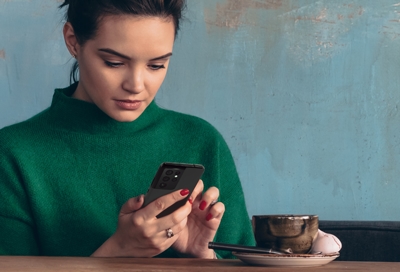
In 2013, Google added the Google Settings app to Android phones and tablets. Over the years, they've added a bunch of useful functions and features. Plus, you can tailor the Google Services settings to match your preferences, especially for the privacy-conscious. Check it out, it’s worth a look.
Note: Available screens and settings may vary by wireless service provider, software version, and device model.
Google Services settings
Did you search for cats on Google and now you're getting endless cat ads? No worries, you can reset your ad settings or adjust other settings for Google Services. Just make sure you've added your Google account to your phone or tablet, so you can access Google Services.
To manage the Google Services setting on your device, go to Settings, tap Google, and then select the Google Services setting you want to change. After that, adjust those settings according to what you prefer.
Ads: Opt out of ad personalization or reset your advertising ID.
Autofill: Use autofill to fill in passwords, addresses, credit card numbers, and other personal info that is saved on your device.

Backup: Change the settings for backing up your data to Google Drive, such as turning back up on or off and selecting your account. You can also change the data that is backed up, like apps, text messages, or device settings.
Devices & sharing: Edit the options for Nearby Share and casting to your other devices.
Find My Device: Quickly access the Google Find My Device app.
Mobile data & messaging: Configure your data management settings.
Parental controls: Set up parental controls for your device.
Personal Safety: Silence your notifications when driving with Do Not Disturb.
Personalize using shared data: Allow Google to use your data on apps such as Drive, Gmail, and Google TV.
Set up & restore: Use your Google account to restore contacts on your device, set up a nearby device, and set up your work profile.
Settings for Google apps: Access settings for your connected apps, contacts sync, Google Fit, Google Play, Google Wallet, and voice and search assistant.
Note: These options may vary. For full details, please visit Google's Account Help page.
Other answers that might help
-
Mobile 8 AM - 12 AM EST 7 days a week
-
Home Electronics & Appliance 8 AM - 12 AM EST 7 days a week
-
IT/Computing 8 AM - 9 PM EST 7 days a week
-
Text Support 24 hours a day 7 Days a Week
Contact Samsung Support


