Adjust the Home button settings on your phone
Instead of a physical button, newer Galaxy phones have an on-screen Home button that’s always available. Treat this Home button just like any other physical one: simply press it! If you are having trouble unlocking your phone or if the Home button is too sensitive, don't worry. We’ll show you how to adjust it, and just how adaptable your phone's Home button can be.
Note: Available screens and settings may vary by wireless service provider, software version, and phone model.
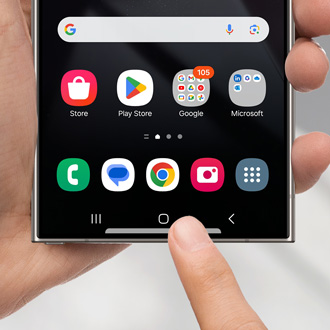
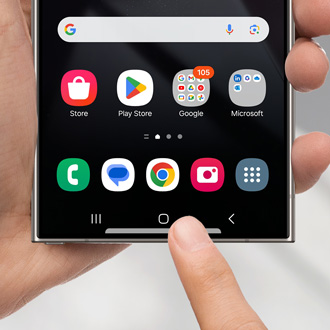
Adjust the Home button settings on your phone
Recommended Articles

Adjust the Home button settings on your phone
Manage the Home, Back, and Recent buttons The Navigation bar isn't set in stone - you can actually change the order of the buttons, like the Back and Recent buttons! To do this, navigate to Settings, tap Display, and then tap Navigation bar. Make sure Buttons is selected at the top of the screen, and then you can choose your desired button setup at

Adjust the Home button settings on your phone or tablet
Instead of a physical button, newer Galaxy phones and tablets have an on-screen Home button thatâ s always available. Treat this Home button just like any other physical one: simply press it! If you are having trouble unlocking your device or if the Home button is too sensitive, don't worry. Weâ ll show you how to adjust it, and just how adaptabl
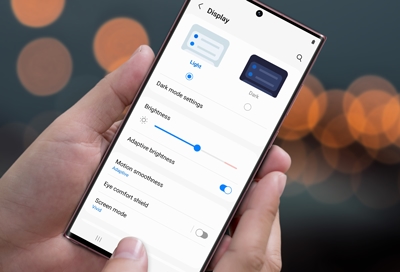
Adjust your Galaxy phone or tablet's display settings
Customize your font size and style The new blog you're reading is spellbinding, but looking at the screen is straining your vision. Adjust the font and give your eyes a rest. From Settings, tap Display. To change the font size and style, tap Font size and style, and then adjust the options as desired. You can choose a new font by tapping Font style

Adjust your Galaxy phone or tablet's display settings
We're here for you
Contact Samsung Support
Contact us online through chat and get support from an expert on your computer, mobile device or tablet. Support is also available on your mobile device through the Samsung Members App.


Call or Text Us
Give us a call
How can we help you?
1-800-SAMSUNG
1-800-SAMSUNG
1-800-726-7864
1-800-726-7864
-
Mobile 8 AM - 12 AM EST 7 days a week
-
Home Electronics & Appliance 8 AM - 12 AM EST 7 days a week
-
IT/Computing 8 AM - 12 AM EST 7 days a week
-
Text Support 24 hours a day 7 days a week
Fast, easy checkout with Shop Samsung App
Easy sign-in, Samsung Pay, notifications, and more!
Or continue shopping on Samsung.com

×
×
×
You Are About To Be Redirected To Investor Relations Information for U.S.
Thank you for visiting Samsung U.S. Investor Relations. You will be redirected via a new browser window to the Samsung Global website for U.S. investor relations information.×
Redirect Notification
As of Nov. 1, 2017, the Samsung Electronics Co., Ltd. printer business and its related affiliates were transferred to HP Inc.For more information, please visit HP's website: http://www.hp.com/go/samsung
- * For Samsung Supplies information go to: www.hp.com/go/samsungsupplies
- * For S.T.A.R. Program cartridge return & recycling go to: www.hp.com/go/suppliesrecycling
- * For Samsung printer support or service go to: www.hp.com/support/samsung
Select CONTINUE to visit HP's website.
