Common questions and usage tips for the PENUP app
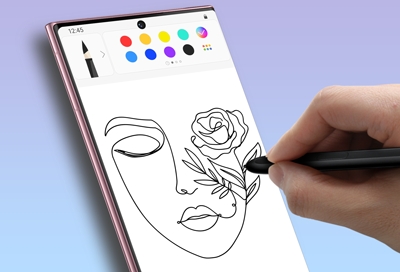
PENUP is a digital art app that lets you color, paint, and trace pictures. You can even interact with other artists to show off your artwork. Here are the answers to some frequently asked questions about the PENUP app.
General FAQs about PENUP
What is PENUP?
PENUP is a unique social network that lets users share and view each other’s drawings or artwork. Even if you aren’t a professional artist, you can learn how to draw by tapping Live drawing, selecting a drawing, and then tapping Learn to draw. You can also set other user's drawings as wallpapers and you can draw directly on your phone using the S Pen.
Can I draw using PENUP?
Yes, PENUP provides digital coloring and painting tools, so you can make your own art pieces.
How do I sign up?
PENUP comes preinstalled on many Galaxy phones, and you can also download it from Play Store. Once you open the app, you can easily sign up for PENUP using your Samsung, Facebook, Google, or Twitter account.
What is the minimum age for signing up?
You need to be at least 13 years old or older to use PENUP. However, users under 13 can sign up with parental consent.
How do I interact with others?
When you see an artwork you like, you can leave compliments or other encouraging messages in the comments. You can also "Favorite" pieces or repost it. If you want to find out more about the user, tap on the user's name to view their profile page. On their profile page, you can view that user's entire collection or leave comments in their fan book. You can also follow the user to receive the latest updates from them in your feed.
What is My feed?
My feed consists of your art, artwork by users you are following, and featured or popular art pieces.
What is the Hall of Fame?
Each month, the PENUP administrators select users with unique artistic talent and showcase them in the Hall of Fame. Tap the drop-down menu at the top of the page (it may say "Popular today" or "Staff picks"), and then tap Hall of Fame to see featured artists.
Can I share artwork to other apps or services?
When posting a new piece, you can also post artwork on your Facebook or Twitter account by selecting the corresponding icons at the bottom of the page. This sharing feature can also be enabled by default in your profile. You can easily share previous artworks on other services by selecting them and tapping the Share icon in the top right.
How do I use the wallpaper feature?
You can set your favorite art pieces as a wallpaper for your phone. Just select the drawing or painting you would like as a wallpaper, and then tap More options (the three vertical dots). Tap Set as wallpaper, and then select where you want the wallpaper displayed.
What is a collection?
A collection is a gallery of your artwork. You can collect your own artwork and watch slideshows of your collections. When posting a new piece, there will be an option to choose which collection it will go in. You can view your collections by tapping your profile picture, and then tapping the Collections tab.
How do I follow other users?
You can follow a user by tapping Follow on the user's profile.
Where can I see popular artwork?
Popular artwork and artists are displayed on the Home tab. Popularity is ranked by the number of views, comments, and likes.
What kind of artwork or behavior is prohibited on PENUP?
The following artwork and behavior are prohibited so PENUP can be a pleasant experience for everyone:
Nudity or sexually explicit content.
Obscene signs, language, and images.
Images of injured humans, animals, and characters.
Violations of intellectual property rights.
Impersonation of others and defamation of character.
Content harmful to minors.
The promotion of drugs, weapons, alcohol, or smoking.
Spam or phishing.
Content that encourages or abets crime.
Content that encourages terrorism, racism, and/or piracy.
Additionally, your account can be suspended and your artwork removed if it violates guidelines.
What if I see inappropriate material?
If you find an inappropriate artwork, tap More options (the three vertical dots) on the artwork's detail page, and then tap Flag content. The PENUP team will review the artwork and decide whether it should be removed.
Can I block a certain user?
If you do not wish to receive notifications about a user's posts or updates, tap More options (the three vertical dots) on the user's profile page, and then select Block user. All artwork and comments posted by the user will be hidden. You can unblock a user by navigating to Settings, and then tapping Blocked users.
How can I report an inappropriate comment?
If you find a comment that is inappropriate, tap More options (the three vertical dots) in the top right corner of the comment, and then tap Flag content. The PENUP team will review the flagged comment and decide whether it should be removed.
Can I delete PENUP?
If you do not want the PENUP app, you can uninstall it like any other app. You can also sign out or permanently delete your PENUP account if you desire.
Can I disable auto updates for PENUP?
Automatic updates are handled by the Play Store. On your phone, navigate to PENUP's page on Play Store. To do this, just open Play Store and search for PENUP. Once you're on the page, tap More options (the three vertical dots) and uncheck the box next to Enable auto update.
Can I turn off notifications for PENUP?
Yes, you can. On the PENUP Home tab, tap More options (the three vertical dots), and then tap Settings. Tap Notifications, and then tap the switch at the top to turn notifications on or off.
Can I use PENUP in landscape mode?
The large screen on your Galaxy tablet is perfect for drawing in any orientation. Make sure Auto rotate is enabled, and then simply rotate your tablet to a comfortable position. Landscape mode is not supported on Galaxy phones.
How can I save my artwork?
To save a piece you're working on for later, tap the Options icon (it looks like four circles) at the bottom of the screen. Tap Save to save the piece to your drafts and to the Gallery app.
How do I print my artwork?
When you save a piece in PENUP, it will also be saved in your Galaxy phone's Gallery. Navigate to and open the Gallery app and select your desired piece of artwork. Tap More options (the three vertical dots), and then tap Print. From here, you can print your art using a printer of your choice!
Other answers that might help
-
Mobile 8 AM - 12 AM EST 7 days a week
-
Home Electronics & Appliance 8 AM - 12 AM EST 7 days a week
-
IT/Computing 8 AM - 9 PM EST 7 days a week
-
Text Support 24 hours a day 7 Days a Week
Contact Samsung Support


