Manage app permissions on your Samsung smart watch
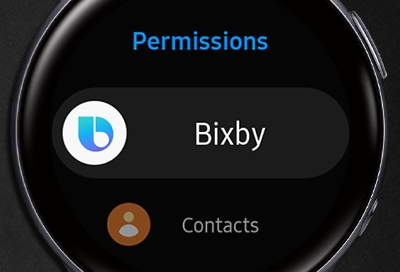
In order to use all the features on a watch like the Galaxy Watch Active2, you have to allow certain permissions. For example, Alti-Barometer needs to access your location so it can determine your elevation. On the other hand, maybe Bixby needs access to your microphone, but you want your storage to be off limits. You can turn app permissions on or off in just a few taps.
Note: Available screens and settings may vary by wireless service provider, software version, phone, or watch.
View and change app permissions on Wear OS models
If your Galaxy smart watch is running Wear OS, you can use the permission manager to view and change app permissions based on the specific permission you want to add or remove. You can also use the Apps list to review all permissions based on the individual app.
Navigate to Settings on your watch, and then swipe to and tap Apps.
Tap Permission manager. From here, you can scroll through and review each permission, and which apps have access to it.
Tap the permission you want to change. For example, tap Calendar. This will show you which apps have access to your calendar and which apps don't. If you'd like to remove the permission, tap on the app(s) under Allow, and then tap Don't allow. If you would like to grant a permission, look under Not allowed, tap the app, and then tap Allow.
If you'd rather check all permissions for a specific app, you can go back to Settings, Apps, and then tap Apps list. From here, scroll through your apps, tap the one you want to review, and then tap Permissions.
View and change app permissions on Tizen models
You can access specific permissions for all your apps and turn them on or off right from the app itself.
From the watch's Home screen, tap Settings, and then swipe to and tap Apps. Swipe to and tap Permissions, and then select the desired app. Turn the available permissions for the app on or off by tapping the switches.
Note: App permissions cannot be accessed for a Galaxy Fit, Gear Fit2, or Gear Fit2 Pro.
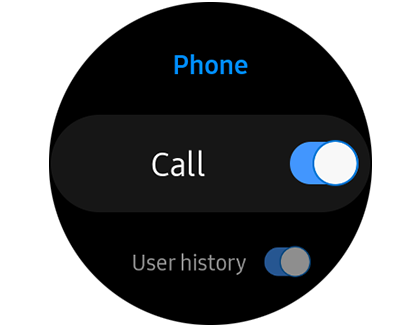
Other answers that might help
-
Mobile 8 AM - 12 AM EST 7 days a week
-
Home Electronics & Appliance 8 AM - 12 AM EST 7 days a week
-
IT/Computing 8 AM - 9 PM EST 7 days a week
-
Text Support 24 hours a day 7 Days a Week
Contact Samsung Support


