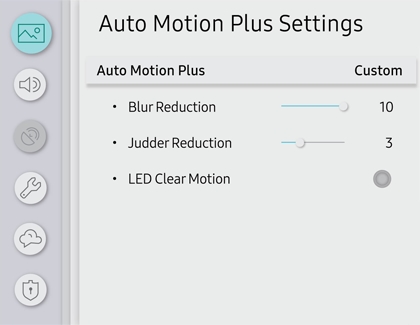Motion smoothing and the soap opera effect on Samsung TVs

Motion smoothing features eliminate ghosting and blurring that occurs from fast moving images. On Samsung TVs, these are known as Auto Motion Plus or Picture Clarity. These motion smoothing settings look great on live TV, like sporting events or parades, which are filmed at 30 frames per second. Most movies, however, are filmed at 24 frames per second and are not intended to be viewed with these features. When turned on, this causes the dreaded soap opera effect. Let us show you how to change these settings on your TV or Odyssey Ark gaming screen.
Change Motion smoothing settings on your TV
Navigate to Settings > Picture > Expert Settings > Auto Motion Plus Settings (Picture Clarity Settings).
The default setting is Auto. This means the feature automatically turns on and off based on the type of program being watched.
Select Auto Motion Plus (Picture Clarity) to change the setting to either Off or Custom.
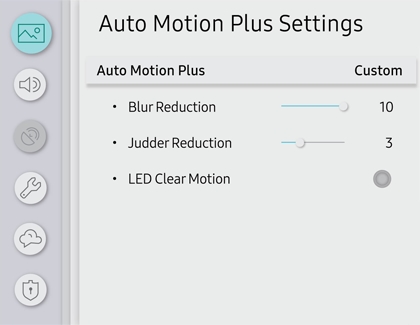
If you select Custom, three additional options are available:
Blur Reduction: You may notice blur on your TV when anything moving on the screen becomes less distinct, or fuzzy, when it moves. Use the directional keys on the remote to adjust the Blur setting.
Judder Reduction: Judder occurs when your TV show or movie has fewer frames than your TV displays. This can cause motion, such as camera panning or zoom, to be rough when it should be smooth. Use the directional keys on the remote to adjust the Judder setting.
LED Clear Motion: This option allows you to configure the LED backlight to sharpen fast-moving images. Select to turn On or Off.
Other answers that might help
-
Mobile 8 AM - 12 AM EST 7 days a week
-
Home Electronics & Appliance 8 AM - 12 AM EST 7 days a week
-
IT/Computing 8 AM - 9 PM EST 7 days a week
-
Text Support 24 hours a day 7 Days a Week
Contact Samsung Support