Set up and use Bixby on your Galaxy Watch

Your favorite AI assistant, Bixby, is now more accessible than ever, available directly on select Samsung smart watches. This means you can command Bixby without the need to use your smartphone. Below, we outline the simple steps to get Bixby up and running on your watch. Note that available screens and settings might vary depending on your service provider and device model.
Setting up Bixby on your watch
Launch the Bixby app: On your watch, find and open the Bixby app. You can also activate Bixby by pressing and holding the Home (Power) key or by double pressing it.
Grant permissions: Allow Bixby to access the necessary features on your watch and review the Privacy Notice when prompted.
Complete the setup: Follow the on-screen instructions to familiarize yourself with Bixby's functionalities on your watch.
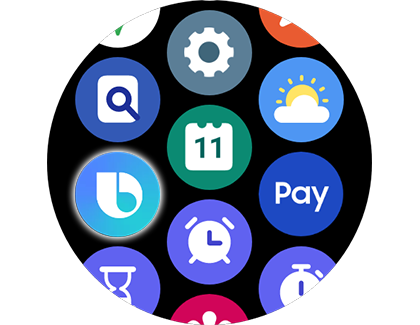
Using Bixby effectively
Voice commands: Activate Bixby with the default "Hi, Bixby" voice command, or press the Home key twice. For some models, holding down the Home key also works.
Customize commands: Adjust settings to customize your interaction, such as changing the double pressaction.
Discover commands: Explore Bixby by opening the app to see a list of commands like playing music, finding your phone, or making calls.
Optimize for multiple devices: If you own several Bixby-enabled devices, ensure they are on the same network or maintain distance between them to prevent simultaneous activation.

Enabling voice commands
Access Bixby Settings: Open Bixby, then find the Discover icon (shaped like a compass). Access Settings from here.
Activate Voice wake-up: Turn on Voice wake-up for hands-free commands. Enable Speak seamlessly for immediate command recognition after saying "Hi, Bixby".
Set voice response preferences: Choose how Bixby responds to you, either Always or only in Hands-free mode.
-
Mobile 8 AM - 12 AM EST 7 days a week
-
Home Electronics & Appliance 8 AM - 12 AM EST 7 days a week
-
IT/Computing 8 AM - 9 PM EST 7 days a week
-
Text Support 24 hours a day 7 Days a Week
Contact Samsung Support


