Disable the webcam on your Samsung PC

Webcams are a great way to interact with family and friends over the web. But if you're concerned about your privacy, you might be a little worried about using one. Luckily, Windows 10 and Windows 11 have a couple ways to protect your privacy by restricting your webcam when you're not using it.
Camera settings
Note: The privacy settings are available on versions of Windows 10 newer than version 1809.
Your PC's camera settings will let you block unknown apps, organizations, or malware from using the camera or microphone. Whenever your camera or microphone are used, you should be in charge.
Select Start, begin typing Camera privacy settings, and click it when it appears. From here, you can allow access to the camera and choose which apps can access it.
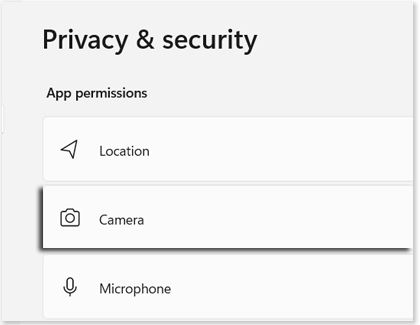
If your webcam is not working, see our guide for additional troubleshooting.
Block recording with Samsung Security
For absolute privacy, you can use the block recording feature in the Samsung Security app to prevent anyone, even yourself, from using the camera and microphone. All apps will be blocked from these devices and it will be as if your computer does not have a camera or microphone to access. You can turn this feature on and off whenever you need to.
Note: If you want to disable the camera but keep using the microphone, you'll need to use the "Camera Settings" method in the previous section.
Select Start, and then select Samsung Security. Select Block Recording, and then select the switch to turn it on. You can also turn it on using a shortcut key combination. Just press Fn, and then press F11.
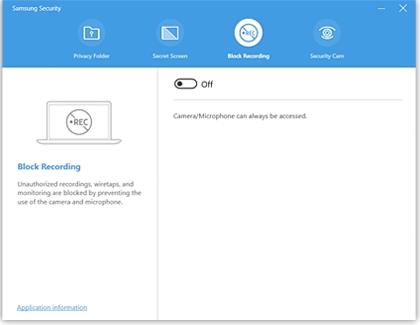
Other answers that might help
-
Mobile 8 AM - 12 AM EST 7 days a week
-
Home Electronics & Appliance 8 AM - 12 AM EST 7 days a week
-
IT/Computing 8 AM - 9 PM EST 7 days a week
-
Text Support 24 hours a day 7 Days a Week
Contact Samsung Support


