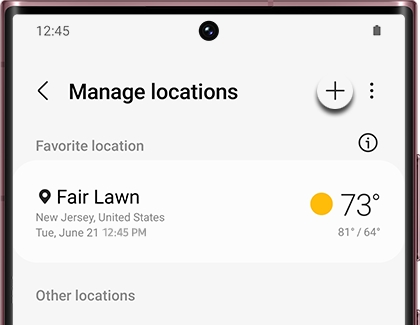Update the weather information on your Galaxy watch
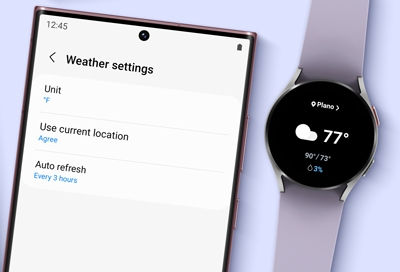
When you're unsure what the daily forecast is going to be, you can check the current forecast with the Weather app on your Galaxy watch. However, if the weather information on your watch isn’t updating, or if you want to change additional options like the unit of measurement, you can adjust some of the settings in the Galaxy Wearable app. iPhone users can use the Galaxy Watch iOS app instead.
Update the weather on a Galaxy phone
If the weather data on your Galaxy watch is lagging, you can adjust the auto refresh settings in the Galaxy Wearable app. Make sure your watch and phone are connected via the Galaxy Wearable app before continuing.
Navigate to and open the Galaxy Wearable app, and then tap Watch settings.
Tap Apps, and then swipe to and tap Weather.
Tap App settings, tap Settings, and then tap Auto refresh.

Select your preferred option. For example, if you’d like the weather to update frequently, you can select Every hour.
From this screen, you can also adjust your preferred unit of measurement as well as your current location permissions if desired.
Manage weather locations on a Galaxy phone
New locations can be added to your Galaxy phone! This is convenient if you’re traveling to a new place and want to keep an eye on the weather conditions.
Navigate to and open the Galaxy Wearable app, and then tap Watch settings.
Tap Apps, and then swipe to and tap Weather.
Tap App settings, then tap Settings, and then tap Use current location. Tap the switch at the top.

Next, tap Back twice, and then tap Locations.
If you haven't previously set up weather locations, review the information on the location pop-up, and then tap Agree to use your current location. Your current location will appear. Tap Back.
Tap Add (the plus sign) on the Manage locations screen. From here, you can search for a new location to add. You can tap on a result as you’re typing; this will add the new location. You can continue adding more locations if needed.
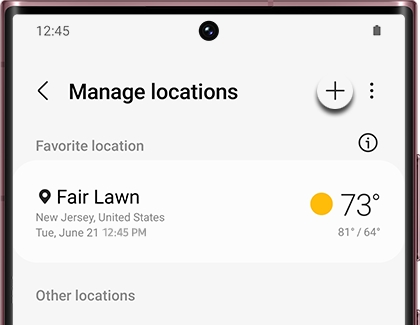
The Manage locations screen will now show the two locations. Tap one of them to view more information on The Weather Channel.
You can also remove locations from the Manage locations screen by tapping More options (the three vertical dots), and then tapping Edit. Select your desired location(s), and then tap Delete or Delete all at the bottom. To set a location as your favorite, tap Set favorite at the bottom, and then tap OK.
Finally, navigate to and open the Weather app on your Galaxy watch to view your current location(s).
Update the weather on an iPhone
Note: Only the original Galaxy Watch, Galaxy Watch3, Galaxy Watch Active, and Galaxy Watch Active2 can be used with the Galaxy Watch iOS app.
If you’re using a Galaxy watch with an iPhone, you can update the weather data with the Galaxy Watch iOS app. Just make sure your watch is connected to the app before continuing.
Navigate to and open the Galaxy Watch app, and then tap Apps.
Swipe to and tap Weather, and then tap Settings in the upper right corner.
Under Auto Refresh, select your preferred option. For example, if you’d like the weather to update frequently, you can select Every hour.
From this screen, you can also adjust your preferred unit of measurement as well as your current location permissions if desired.
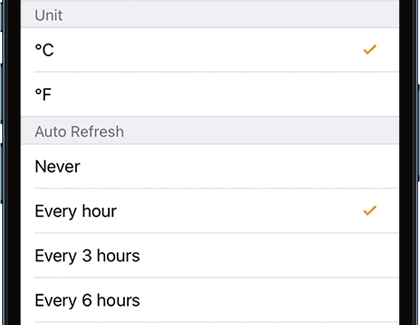
Other answers that might help
-
Mobile 8 AM - 12 AM EST 7 days a week
-
Home Electronics & Appliance 8 AM - 12 AM EST 7 days a week
-
IT/Computing 8 AM - 9 PM EST 7 days a week
-
Text Support 24 hours a day 7 Days a Week
Contact Samsung Support