Connect your devices to The Freestyle

The Freestyle is fantastic on its own, but did you know that you can connect external devices to make it even better? Whether it’s a Blu-ray player or video game system, connecting to The Freestyle will let you project shows, movies, and the latest games onto nearly any surface in your home. Or, connect a soundbar or speaker for a surround sound experience. You can also use Bluetooth devices, like a mouse and keyboard, for extra navigation options.
Note: The Freestyle uses a Micro HDMI port. Depending on your external device, you will need to use something like a Micro HDMI to HDMI cable, or a Micro HDMI to USB Type-C cable. Please note that a Mini HDMI and Micro HDMI are two different cords. The Freestyle requires a Micro HDMI. You can refer to your external device’s user manual for more information.
Use the Connection Guide
If you’re not sure how to connect an external device to The Freestyle, you can use the Connection Guide. It provides details and instructions for connecting a variety of devices in your home. To find the guide, navigate to the Menu, then select Connected Devices, and then select Connection Guide. Then, choose your desired device type, such as Audio Device, Video Device, or Smartphone.
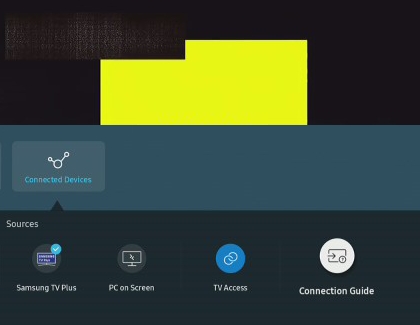
Connect a gaming console
Video game consoles, such as an Xbox or PlayStation, can be connected to The Freestyle via HDMI. This lets you project your favorite game onto a wall or ceiling!
Plug one end of the HDMI cable into your console’s HDMI output port.
Plug the other end of the cable into The Freestyle’s Micro HDMI port.
Next, turn on both The Freestyle and your video game console.
Then, using The Freestyle’s remote, navigate to the Menu, and then select Connected Devices. Select your connected device.

Connect a soundbar or speaker using eARC
You can connect a soundbar or speaker to The Freestyle so it truly feels like you’re at the movie theater. Plus, The Freestyle supports eARC technology (Enhanced Audio Return Channel) for high quality audio!
Plug one end of the HDMI cable into the HDMI output port on your soundbar or speaker.
Plug the other end of the cable into The Freestyle’s Micro HDMI port.
Next, press and hold the Home button on The Freestyle’s remote and select All Settings. Select Sound, and then select Sound Output.
Select your soundbar or speaker.
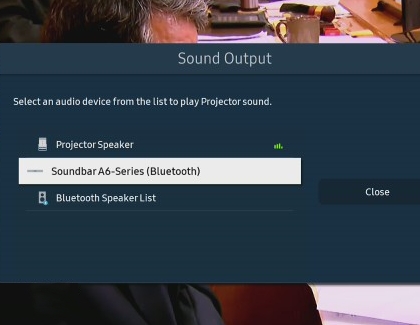
Screen mirror to your Samsung Freestyle
Sharing your content to the big screen has never been easier. For more information on casting to the Freestyle, check out Screen mirroring to your Samsung TV.
Other answers that might help
How would you like to contact us?
Request Service
Schedule in-home, walk-in, or mail-in service with our easy service diagnosis and scheduling tool
Message Us
Text SMSCARE to 62913 to receive live support 24/7*
-
Mobile 8 AM - 12 AM EST 7 days a week
-
Home Electronics & Appliance 8 AM - 12 AM EST 7 days a week
-
IT/Computing 8 AM - 9 PM EST 7 days a week
-
Text Support 24 hours a day 7 Days a Week
Contact Samsung Support


