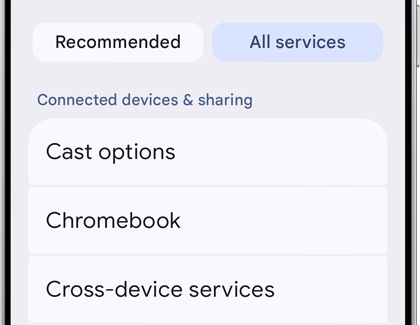Set up and use Google Assistant or Amazon Alexa with SmartThings
Set up and use Google Assistant or Amazon Alexa with SmartThings While you can always control your SmartThings devices from the SmartThings app on your phone, and some from your Galaxy watch, there's an even easier way. Connect them to your Google Assistant or Amazon Alexa, and control them with your voice! You'll be able to control SmartThings dev