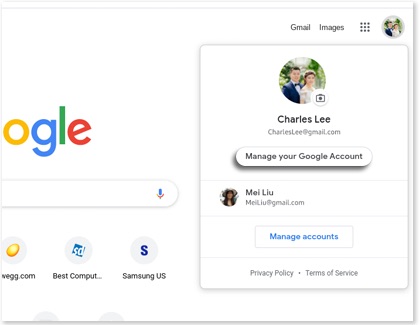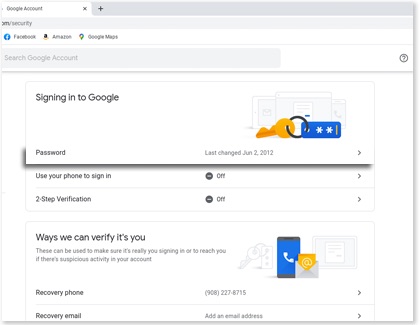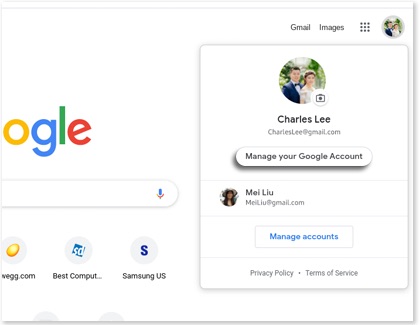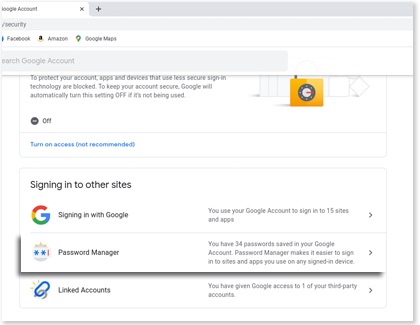Adjust password settings on your Samsung Chromebook

Adjust password settings on your Samsung Chromebook
Change the password for your Google and user account
Use the Chrome browser
- To change your user account password, open the Chrome browser.
- Select your account image on the top right.
- Select Manage your Google Account.
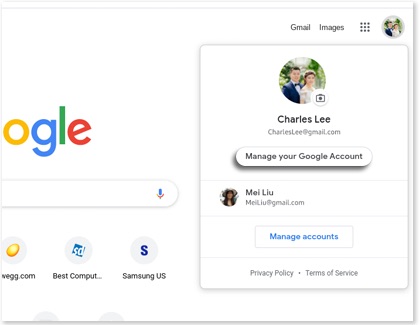
- Select Security.
- Scroll to the Signing in to Google section, and then select Password.
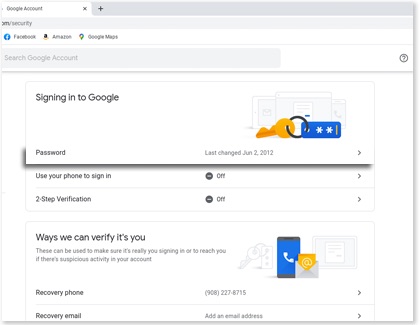
- Enter your current account password, and then select Next.
- Enter your new password twice, and then select CHANGE PASSWORD.
Use the Settings menu
- To change your user account password, navigate to and open Settings.
- Select Privacy and security, and then select Lock screen and sign in.
- Enter your account password or PIN.
- In the Sign in options section, select Change password or Change PIN.
- Enter the new password or PIN twice, and then select Confirm.
Adjust password settings for websites
When using the Chrome browser, you can choose to save passwords for different websites, so you won't forget them later. If you ever want to delete or change a saved password, you can do so at any time. You can also remove websites you accidentally added to the Never save my password list.
- To change your user account password, open the Chrome browser.
- Select your account image on the top right.
- Select Manage your Google Account.
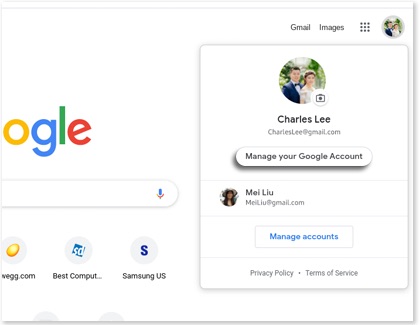
- Select Security.
- Scroll to the Signing in to other sites section, and then select Password Manager.
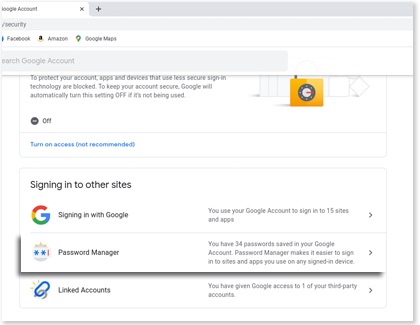
- To delete saved passwords, select the website with the password you want to remove. Enter your current Google account password, and then select Delete. Select Delete again to confirm.
- To edit saved passwords, select the website with the password you want to remove. Enter your current Google account password, and then select Edit. Edit the password as needed, and then select Save in the top right corner.
- To remove a website from the Never saved list, select the Settings icon in the right top corner. Scroll to the Declined sites and apps section, and then select the X next to the website you want to remove from the list. You can now save passwords for that website.
Trouble unlocking or signing in
Cannot sign in due to email or password problems
Note: If you forgot your username and password, please refer to Google Password Recovery for help.
There are several types of password errors. Some common examples include:
- "Sorry, your password could not be verified."
- "Could not find your Google account."
- "Wrong password. Try again."
If you get one of these error messages or something similar, please perform the following:
- Make sure you entered the correct username and password for your Google account.
- Make sure your Chromebook has a strong connection to the internet.
- If you recently changed your password, try signing in with your old password.
- If you do not use a Gmail address, make sure you enter your full email address as the username. For example: somebody@example.com.
Cannot sign in due to network problems
If you see a message that says "Before signing in, please start a Guest session to activate the network," you'll need to connect to a Wi-Fi network before signing in.
- Browse as a guest. After signing out of your Chromebook, select Browse as Guest on the sign-in screen.
- Connect to a network. To connect to a network, follow the on-screen prompts. If you see the error message again, try connecting to a different network.
Do not have permission to sign in on Chromebook
- If you see an error message saying you don't have permission, you will need to ask the owner of the Chromebook to give you permission to sign in or to browse as a guest.
- If you're using your Chromebook at work or school, ask your administrator to give you permission to sign in.



Contact Samsung Support