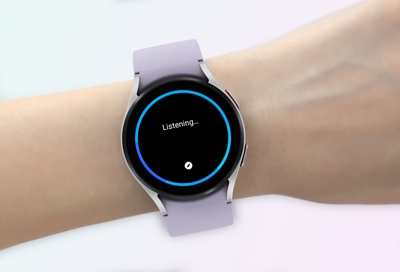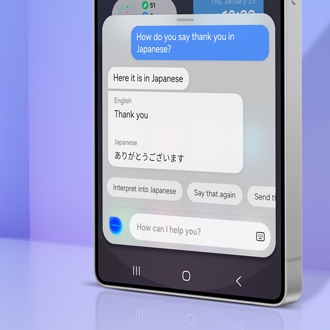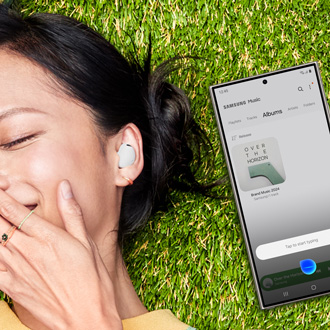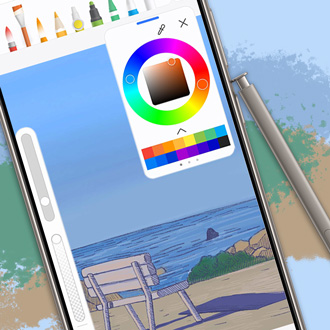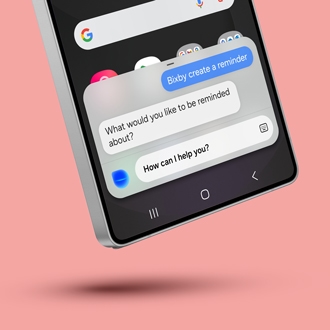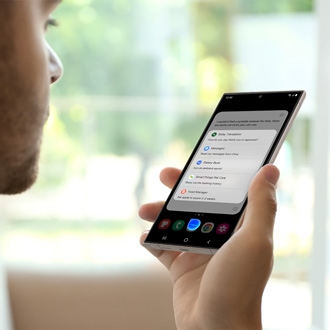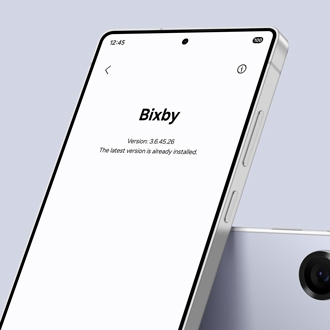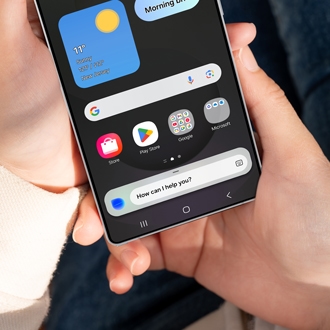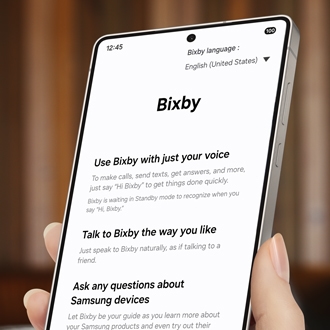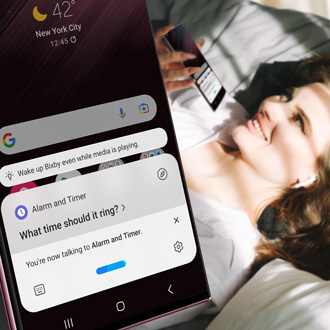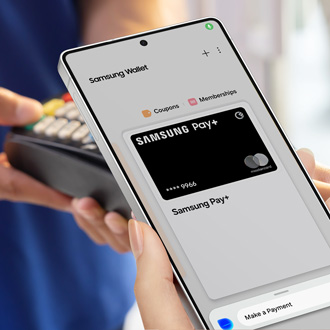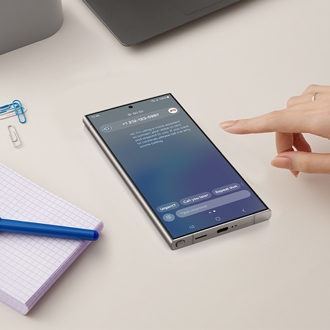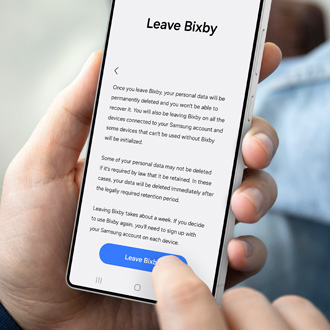Bixby
About Bixby
Find solutions
-
Bixby voice commands are not working
If Bixby is not responding when you say “Hi, Bixby,” there are a few things you can do to improve the voice command accuracy. You can try removing your voice recording, adding a new voice recording, and then changing the sensitivity setting. This way, Bixby will always be able to hear your voice.
-
Bixby does not launch or recognize commands on Samsung smart watch
Bixby will launch when you double press the Power key, say its wake-up command, or open it from the Apps screen. If Bixby is not recognizing your commands or launching on your Samsung smart watch, you will need to check your Bixby options and settings.
-
Bixby alarm is not working
Bixby alarm reads the time, weather, and news when your normal alarm goes off. However, it only sounds on the first ring. If you snooze the alarm, it will only play background music the next time it rings.
-
Teach Bixby to understand youSometimes when you use Bixby to call an Uber or find available flights, your command gets a little lost in translation. Don’t worry, because Bixby will do its best to help you out by providing solutions to your commands or questions.
-
Create quick commands with BixbyHave you ever wanted everything done in an instant, where just saying one phrase could execute multiple commands at once? That dream is now a reality because Bixby has preset and custom quick commands. Your wish is now Bixby's quick command.
-
Have Bixby play music on your Galaxy phoneBixby Voice is your preferred AI assistant because it's always helping you out. And did you know that it can also double as a DJ? Just say a voice command and Bixby will start playing all of your favorite songs from Spotify, Samsung Music, or another music app on your Galaxy phone or tablet.
-
Get started with PENUPPENUP is an app where you can color, make your own drawings or paintings, and interact with other artists. But to fully enjoy the app and its features, you’ll need to create or log into a PENUP account. And now, let your imagination run wild.
-
Adjust Bixby Voice's volume levelDepending on if you're in a noisy, crowded area or in a quiet library, you may want Bixby's voice to be loud or soft. No worries, you can adjust Bixby Voice's volume, so it will be more convenient for you and everyone around you.
-
Manage your day with Bixby remindersIn this fast-paced society, reminders are an absolute necessity. The good news is that Bixby, available on Galaxy phones and tablets, takes reminders to another level by letting you set reminders with your voice. You can even add reminders to some of your most-used apps, like Phone or Messages.
-
Bixby general questions and informationHave questions about using Bixby? Check out the following Bixby FAQs to find detailed information about Bixby and how it works. You'll find frequently asked questions about Bixby Voice and all of its related apps and services, like Bixby Vision and Reminder.
-
Interact with Bixby through voice or textBixby is very social, and you can interact with it in more than one way, such as speaking or giving commands through text. Either way, you'll get your point across, and Bixby will happily perform your commands and requests.
-
Customize Bixby Voice on your Galaxy phone or tabletBixby Voice, available on Galaxy phones and tablets, is built with you in mind. You can customize Bixby's language to match your native tongue, so voice commands and responses are more natural for you. You can even change Bixby's speaking style.
-
Check the software version and update BixbyBixby is always growing and getting better. Make sure Bixby remains at its best by keeping the software up-to-date. This includes not only Bixby Voice, but also Bixby Vision and Bixby Routines. If you don't know how to update Bixby, don't worry. Performing a software update is just as easy as activating Bixby.
-
Talk to Bixby using Voice wake-up on your Galaxy deviceYou don't need to press a button when you want to call Bixby on your Galaxy phone or tablet; you can do it hands-free with Voice wake-up. Once this feature is set up, all you have to do is say “Hi, Bixby,” and Bixby will be at your service. You can ask a question or give a command.
-
Customize the side button or Bixby button on your Galaxy phoneIf you can’t locate the Power button on your Galaxy phone, there’s no need to worry. On most recent models, the traditional Power button and Bixby button have been merged into a singular Side button! This innovative button is versatile, allowing you to program it for various actions like powering down your device, summoning Bixby, or launching an app. Given the diversity across models featuring either a Side button or a distinct Bixby button, we’ve provided detailed explanations of both, enabling you to fully understand and utilize what your device's button can offer
-
Use Bixby Vision on your Galaxy phone or tabletSometimes, there's more than meets the eye. If you need some assistance understanding a picture or image, Bixby Vision is here for you. It will help you learn more about what you’re looking at, whether it's translating text or identifying an item. It can even help you do some online shopping. Become a visual learner with Bixby Vision.
-
Use Modes and Routines on your Galaxy phone or tablet
-
Use Samsung Pay with Bixby VoiceBixby knows all about Samsung Wallet! You can use Bixby to make payments, add cards, and more with just the sound of your voice. No need to fish around in your wallet for your credit card when Samsung Wallet is just a "Hey Bixby" away!
-
Set up and use Bixby Routines on your Galaxy phone
-
Set up and use Bixby on your Galaxy WatchYour favorite AI assistant, Bixby, is now more accessible than ever, because it’s available on select Samsung smart watches. This means you can command Bixby without using your phone. We’ve outlined the steps to get Bixby up and running on your watch.
-
Send text messages with Bixby Voice on your Galaxy phoneSending a message to your parents or best friends should be a simple task, yet you need to unlock your phone, find your desired contact, and then type the whole message out. Well, Bixby Voice can help make texting simple again by typing and sending messages for you. Just ask Bixby to send a message to someone in your Contacts, and consider it done.
-
Use Bixby text call on your Galaxy phoneIf you're too busy to talk when someone calls, Bixby can answer the call for you! With the Text call feature on your Galaxy phone, your calls will be answered by Bixby's automated voice. Simply start typing with the keyboard or select a quick response, and Bixby will read your messages to the caller. You can even look back on your conversations if needed.
-
How to remap or turn off Bixby on your Galaxy phoneMaybe Bixby doesn't suit your preferences. Although you can't delete Bixby from your phone, there are alternatives available if you wish to prevent Bixby from appearing frequently. One option is to customize the Side button settings to remap the Bixby button to execute a different function. Additionally, you can choose to deactivate Bixby if you decide not to utilize it anymore.Â
-
Use Bixby on the Galaxy A seriesSome Galaxy A model phones offer Bixby, a powerful assistant to enhance your smartphone experience. Different models come with varying Bixby capabilities, so it's essential to know which features your device supports.
-
Bixby voice commands aren't workingIf Bixby is not responding when you say âHi, Bixby,â there are a few things you can do to improve the voice command accuracy. You can try removing your voice recording, adding a new voice recording, and then changing the sensitivity setting. This way, Bixby will always be able to hear your voice.

Samsung Account
Contact Samsung Support



You Are About To Be Redirected To Investor Relations Information for U.S.
Thank you for visiting Samsung U.S. Investor Relations. You will be redirected via a new browser window to the Samsung Global website for U.S. investor relations information.Redirect Notification
As of Nov. 1, 2017, the Samsung Electronics Co., Ltd. printer business and its related affiliates were transferred to HP Inc.For more information, please visit HP's website: http://www.hp.com/go/samsung
- * For Samsung Supplies information go to: www.hp.com/go/samsungsupplies
- * For S.T.A.R. Program cartridge return & recycling go to: www.hp.com/go/suppliesrecycling
- * For Samsung printer support or service go to: www.hp.com/support/samsung
Select CONTINUE to visit HP's website.