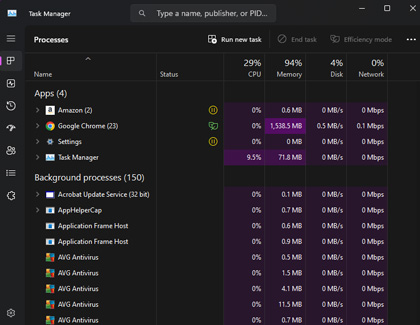Samsung PC cooling fan noise

Samsung PC cooling fan noise
Check Task Manager.
It's normal for a single app to heat up your PC if you are performing intensive computing, like editing a video or playing games. If an app has crashed or stopped responding it can also cause the fan to speed up.
- Press CTRL + ALT + DEL and then select Task Manager.
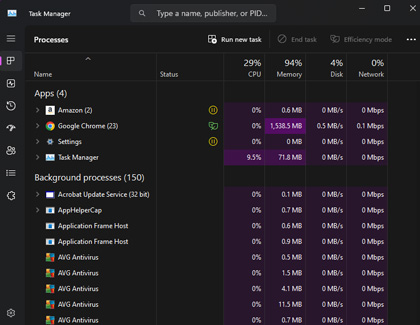
- Look for any apps that are using a lot of CPU or GPU. You may need to select More details and maximize the window to see this information.
- If there are any unexpected apps using a lot of resources, close them by selecting their name, and then selecting End task. It is not generally recommended to close items listed under Background processes.
Check the vents.
If the airflow needed to cool your PC is even partially blocked, the fan will have to work harder and longer to keep everything cool. You can follow these tips when using your PC:
- Only use a notebook PC on a hard, flat surface like a table or desk so air will flow freely around it.
- Remove any stickers, skins, or other decorations that might be blocking the vents.
- Use compressed air to blow away any built up dust from the vents.
Cool it down.
The fan speed is determined by the internal temperature of the PC. There's a few things you can do to cool things down:
- Unplug the charger. Charging the battery generates heat.
- Move the PC to a cooler environment.
- Shut down the PC and give it some time to cool down.
Enable Silent mode.
Some models can use the Silent Mode feature in the Samsung Settings app. It puts the system in Power Saving Mode and reduces the heat generated by the PC. This will also reduce the sound of the fan so your PC won't be as noisy. If you restart the system or sign out, Silent Mode is automatically turned off.
Navigate to and open Samsung Settings. If your model has Silent Mode, it will be located under System or Convenience. Select the switch to enable Silent Mode.
Request service.



Contact Samsung Support


-
Mobile 8 AM - 12 AM EST 7 days a week
-
Home Electronics & Appliance 8 AM - 12 AM EST 7 days a week
-
IT/Computing 8 AM - 12 AM EST 7 days a week
-
Text Support 24 hours a day 7 days a week

You Are About To Be Redirected To Investor Relations Information for U.S.
Thank you for visiting Samsung U.S. Investor Relations. You will be redirected via a new browser window to the Samsung Global website for U.S. investor relations information.Redirect Notification
As of Nov. 1, 2017, the Samsung Electronics Co., Ltd. printer business and its related affiliates were transferred to HP Inc.For more information, please visit HP's website: http://www.hp.com/go/samsung
- * For Samsung Supplies information go to: www.hp.com/go/samsungsupplies
- * For S.T.A.R. Program cartridge return & recycling go to: www.hp.com/go/suppliesrecycling
- * For Samsung printer support or service go to: www.hp.com/support/samsung
Select CONTINUE to visit HP's website.