Keyboard not typing correct characters on your Samsung PC
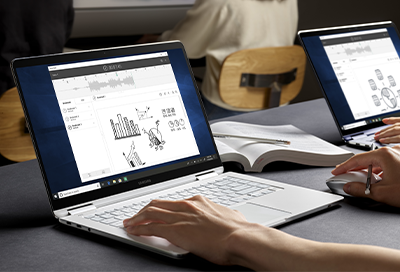
Keyboard not typing correct characters on your Samsung PC
The 0 or Ctrl keys open a menu
If the function lock (FN lock on the keyboard) is on, one of the keys on your keyboard will open a context menu, similar to a right click. This will typically be the 0 or Ctrl key. Make sure Fn lock is off to use the key normally.
Some letters are typing numbers
Many laptops that lack a separate number pad on the keyboard will switch some of the letter keys to act as a number pad when Num lock is on. Turn off Num Lock to use the letter keys normally.
Note: Some keyboards have the Num lock function itself as a secondary function of another key. So to toggle Num Lock on that type of keyboard, press Fn and Num Lock together.
Some letters are typing wrong letters
If the letters that the computer actually types on screen do not match the letters that you are physically pressing, it's likely that your language or keyboard is not set correctly in Windows.
- Click Start > Settings > Time & Language > Language. On this window, make sure English (United States) is at the top of the list.
- The next steps will depend on your version of Windows:
- Windows 10: Select Keyboard, and then under the default input method, select English (United States - US).
- Windows 11: From Language & Region, select More options (the three dots) next to English (United States). Select Language options, and then make sure US QWERTY is listed under Keyboards. If it is not listed, select Add a keyboard, and then select US QWERTY. Select More options next to any other listed keyboards you'd like to delete, and then select Remove.
It's typically not possible for incorrect characters to continue after your keyboard and language settings have been set correctly. If you still have issues, contact Microsoft for more support.



Contact Samsung Support


-
Mobile 8 AM - 12 AM EST 7 days a week
-
Home Electronics & Appliance 8 AM - 12 AM EST 7 days a week
-
IT/Computing 8 AM - 12 AM EST 7 days a week
-
Text Support 24 hours a day 7 days a week

You Are About To Be Redirected To Investor Relations Information for U.S.
Thank you for visiting Samsung U.S. Investor Relations. You will be redirected via a new browser window to the Samsung Global website for U.S. investor relations information.Redirect Notification
As of Nov. 1, 2017, the Samsung Electronics Co., Ltd. printer business and its related affiliates were transferred to HP Inc.For more information, please visit HP's website: http://www.hp.com/go/samsung
- * For Samsung Supplies information go to: www.hp.com/go/samsungsupplies
- * For S.T.A.R. Program cartridge return & recycling go to: www.hp.com/go/suppliesrecycling
- * For Samsung printer support or service go to: www.hp.com/support/samsung
Select CONTINUE to visit HP's website.
