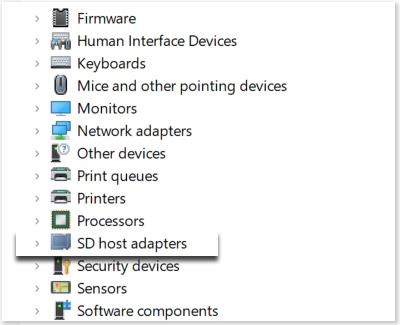Samsung PC doesn't recognize SD card
First thing you should do is check that the SD card is good by testing it in another PC. If it works in another PC, then this guide will help resolve the issue on your first PC. If the SD card doesn't work in any other PC, then replace the SD card.

Samsung PC doesn't recognize SD card
1
Reboot the PC.
In some cases a simple reboot will clear the system and restore functionality.
There are several ways to reboot Windows. One way is to right-click Start, select Shut down or sign out, and then select Restart.
2
Try updating with Samsung Update.
If Samsung Update is available on your model, it will be preinstalled and can be found in the Start menu. If it isn't installed, it can be downloaded from the Microsoft Store.
Some models are supported entirely by Windows Update instead (see next step). If you are unable to download Samsung Update or if you download it and it says to use Windows Update, then use that instead.
3
Try updating with Windows Update.
Select Start, and then select Settings. Select Update & Security or Windows Update, and then check for updates. If any optional updates say there are drivers, install them.
4
Reinstall the driver in Device Manager.
- Press the Windows key and the X key, or right click the Start button. Then, click Device Manager.
- Locate the SD reader. Sometimes problematic devices will have an exclamation point on their icon, but this isn't always the case. Devices are sorted out by type in a tree structure. The SD reader should be located under SD host adapters. The actual name of the device will vary between models.
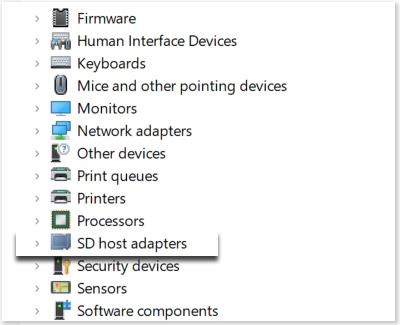
- Once you have located the device, right click it, and then click Uninstall device.
- To reload the driver back again, click Action on the menu bar, and then click Scan for hardware changes. You can also reboot the PC to have Windows reload the driver.
When the driver is reloaded, all its settings will be reset to default.
5
Request service.
If the issue continues, visit our Support Center to request service.
Recommended Articles

Samsung PC does not start, power on, or charge
Unlike desktop computers, laptops need to be frequently charged since they have an internal battery. If your Samsung PC will not start or turn on, it probably needs a quick charge. On the other hand, if the laptop is not charging or the charger doesn’t seem to be working, or you have a desktop with power issues, then you’ll need to check the power

Samsung PC has a blank or black screen
There are many reasons the screen on your PC could go blank or black, but it's quick to run through all the possible reasons and either rule them out or resolve your issues.

Sound from Samsung PC is distorted or scratchy
If the sound on your Samsung PC is distorted or scratchy, you can try fixing it by adjusting the volume or checking if updates are available. Keep in mind that this also depends on the type of sounds or music youâ re listening to.
We're here for you
Contact Samsung Support
Contact us online through chat and get support from an expert on your computer, mobile device or tablet. Support is also available on your mobile device through the Samsung Members App.


Call or Text Us
Give us a call
How can we help you?
1-800-SAMSUNG
1-800-SAMSUNG
1-800-726-7864
1-800-726-7864
-
Mobile 8 AM - 12 AM EST 7 days a week
-
Home Electronics & Appliance 8 AM - 12 AM EST 7 days a week
-
IT/Computing 8 AM - 12 AM EST 7 days a week
-
Text Support 24 hours a day 7 days a week
Fast, easy checkout with Shop Samsung App
Easy sign-in, Samsung Pay, notifications, and more!
Or continue shopping on Samsung.com

×
×
×
You Are About To Be Redirected To Investor Relations Information for U.S.
Thank you for visiting Samsung U.S. Investor Relations. You will be redirected via a new browser window to the Samsung Global website for U.S. investor relations information.×
Redirect Notification
As of Nov. 1, 2017, the Samsung Electronics Co., Ltd. printer business and its related affiliates were transferred to HP Inc.For more information, please visit HP's website: http://www.hp.com/go/samsung
- * For Samsung Supplies information go to: www.hp.com/go/samsungsupplies
- * For S.T.A.R. Program cartridge return & recycling go to: www.hp.com/go/suppliesrecycling
- * For Samsung printer support or service go to: www.hp.com/support/samsung
Select CONTINUE to visit HP's website.