Sync the Samsung earbuds to each other
To sync your Galaxy Buds, all you need to do is place both earbuds into your ears. In the event that the earbuds are not synced properly, the earbud battery indicator light will flash red. This could mean that one earbud won't connect or work properly, and they need to be re-synced.

Sync the Samsung earbuds to each other
Note
- If music files stored on your Gear IconX are not transferred through the Galaxy Wearable app or Gear IconX Manager, you must re-sync the two earbuds.
- Not all Galaxy Buds are compatible with the Buds app on iOS.
- If one earbud is removed from your ear, the coupling will be disconnected and the earbud will automatically switch from stereo to mono. However, you can still use a single earbud with your Galaxy phone.
- If you are experiencing audio issues with your earbuds, you can refer to our audio quality guide.
1
Re-sync the earbuds using the charging case.
Remove the earbuds from the charging case and insert them again. Touch and hold both earbuds’ touchpads for seven seconds or more while they are in the case. The earbud battery indicator light will flash green and return to its initial color. The earbuds will then be synced. You can also use this method if one earbud won't connect or won’t charge properly.
If only one earbud is shown in the Galaxy Wearable app after performing this step, follow any on-screen instructions in the app.
2
Turn off Block touches in the Galaxy Wearable app.
Open the Galaxy Wearable app on the connected phone, and then tap the switch next to Block touches to turn it off if needed. On some models, you will need to tap Touch controls, and then tap the switch next to Block touches.

3
Request service.
If the issue persists after following the steps above, please call us at 1-800-SAMSUNG or visit our Service Center.
Recommended Articles

Sync the Samsung earbuds to each other
To sync your Galaxy Buds, all you need to do is place both earbuds into your ears. In the event that the earbuds are not synced properly, the earbud battery indicator light will flash red. This could mean that one earbud won't connect or work properly, and they need to be re-synced.

Use a single Samsung earbud with your phone
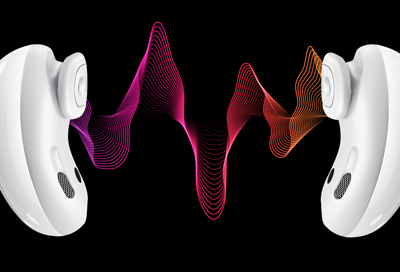
No, low, or poor audio quality on Samsung earbuds
If your Galaxy Buds, Galaxy Buds+, Galaxy Buds Live, Galaxy Buds Pro, or Gear IconX earbuds have no or low volume and poor sound quality on one or both buds, there may be a couple reasons why. You might be wearing the earbuds incorrectly, or the buds could have accumulated dust or debris. Additionally, the audio quality could be affected by outdate
We're here for you
Contact Samsung Support
Contact us online through chat and get support from an expert on your computer, mobile device or tablet. Support is also available on your mobile device through the Samsung Members App.


