Bluetooth headphones will not connect to Samsung smart watch
If you cannot connect the watch to your Bluetooth headphones, make sure that Bluetooth is on, and check to make sure the software is up to date.

Bluetooth headphones will not connect to Samsung smart watch
Recommended Articles

Cannot connect Bluetooth headphones to Samsung smart watch
If you cannot connect the watch to your Bluetooth headphones, make sure that Bluetooth is on, and check to make sure the software is up to date.

Pair Bluetooth headphones to your Samsung smart watch
Pair Bluetooth headphones to your Samsung smart watch Sometimes it's hard to keep the music going at the office without disturbing anyone around you. Instead, you should connect your smart watch to a pair of Bluetooth headphones, so you can enjoy the soundtrack of your life. You can easily switch between Bluetooth devices and alter their settings r
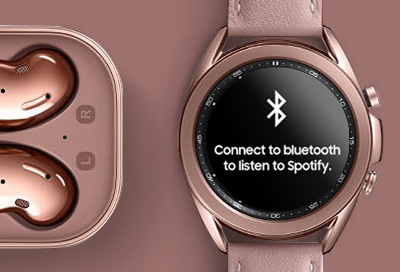
No audio output from Samsung smart watch to Bluetooth headphones
You can listen to music saved on your watch or from apps such as Spotify, using Bluetooth headphones. However, if there is no audio output, make sure that your Bluetooth is set up properly.
We're here for you
Contact Samsung Support
Contact us online through chat and get support from an expert on your computer, mobile device or tablet. Support is also available on your mobile device through the Samsung Members App.



