SmartThings: Device is not recognized or will not connect

Checkpoint
Check for updates and add your device
Visit the Play Store or App Store to confirm that the latest version of the app is installed. If Update displays, select it to update to the latest version. When it is updated, select Open to open it.
![]()
Multiple setup paths are available depending on if you've attempted setting up the device before, if it has previously been registered by someone else, if the device is already on the network or not, and more. Carefully read and follow the on-screen instructions, and see our connection guide for more information.
As an example, if someone else has previously registered the device, you will be prompted with a choice to either take control of the device for yourself, or request an invite to the SmartThings home of the current owner of the device. If you're the new owner, select Make me the owner. If you're just sharing it with the previous owner, then you don't need to perform setup at all; instead, have the current owner send you an invitation to join the SmartThings home. You can read more about that in our article for managing your Samsung Smart Home when moving.
Verify the network requirements

During setup, up to three different passwords may be necessary, depending on your setup path. Don't get them confused!
- The first password you might need is the one for your Samsung account. Some mobile devices will remember this password if you've ever previously added the account.
- The second password you might need is the password to connect directly to the device. If setup tells you to go into the Wi-Fi menu on your phone and connect to [Device] Samsung, the password is 1111122222. (Your mobile device will typically remember this password for the future so it only needs to be entered once.)
- The main password you'll need is the password for your home's network.
The most common reason for setup to fail is that the network's password was not entered correctly. If this occurs:
- Always enable the show password setting. Even if you have the right password, this helps confirm that it's being entered correctly.
- To double-check your password, use it to connect any other Wi-Fi device (like the mobile device you're using for setup) to the same network. If the device already has the password, have the device forget it so you can enter it in again. If you are able to connect to the network after entering the password, then you know you have the right password.
Network requirements vary between devices. For instance, robot vacuums and some TVs cannot connect to 5GHz networks, only 2.4 GHz. The full set of network requirements are listed in the user manual.
In most cases, the default settings for home networks are fine. However, if the network settings have been adjusted, or the router that you are using is very old, confirm that they meet the requirements of the device.
If assistance with configuring network settings is needed, contact the ISP if they provided the router, or the manufacturer of the router if it was bought separately.
On your mobile device, connect to the network, and then hold the mobile device next to the device you are connecting and check the signal strength. If it is only 1 or 2 bars, the signal may be too weak for the device to connect to.
To fix this, move the router and device closer to each other, or use other technology to increase the router's signal strength, like a repeater.
Some home appliances, such as ranges, may not connect until the setting is turned on. You can check your appliance's user manual for further details.
Built-in cooktops include a module on the back which houses the Wi-Fi connection. If this is removed during installation (in order to fit the location), the Wi-Fi function will not work.
Disconnect all other Wi-Fi devices from the network and then try to connect the device.
If this does the trick when none of the previous steps worked, it means you have more devices connected than your router can handle and you should upgrade your router or connect fewer devices.

- Unplug every network-related device (such as a router, modem, etc.), and the device you're trying to connect. Family Hub refrigerators have a power switch for the control panel which should be used instead of unplugging the entire refrigerator.
- Beginning at the wall where the internet signal comes from, plug in the first device and allow it to finish booting up.
- Imagine a path between the internet signal and the device you're trying to connect, and then plug in the next device in the path and allow it to finish booting up. Repeat until all devices in the path are powered back on, including the device you're trying to connect.
- Try connecting to the network again.
One method to help figure out what might be causing the issue is to try connecting to a different network than the one you've been trying to connect to.

If the device can connect to networks without using SmartThings, and your mobile device can perform as a hotspot, create a hotspot and try to connect the device to it.
If the device can connect to any other network, this confirms the issue is with the first network you're trying to connect to. Service is not required.
Reviewing the previous steps may also help with troubleshooting your network. For further assistance, contact your ISP (if they provided the router), or the router's manufacturer.
Report the issue to SmartThings
If you have easy access to any of the following, try making these changes to your setup process to see if it allows setup to complete.
If setup works one way but not another, please contact us to let us know (see the next steps).
- Try using the SmartThings app on a different phone.
- Try using the SmartThings app on a different operating system (iOS instead of Android, or vice versa).
- Try using a different Samsung account.
- Try connecting to a different smart device.
If the issue continues, please collect as much of the following information as possible:
- The model of the mobile device(s) setup was attempted with.
- The exact step where the error occurs.
- The exact wording of any error messages that occur.
- The version of the app that was used. To find this, in the SmartThings app, tap Menu (the three horizontal lines), and then tap the Settings icon. Swipe to and tap About SmartThings.

Once as much information is collected as possible, report the problem within the SmartThings app.
In the SmartThings app, tap Menu (the three horizontal lines), and then tap Contact us. Tap Report a problem, then tap OK to create a log, and then sign in to your Samsung account when prompted. Fill out the required fields, and then tap Submit. An error report will be sent to Samsung, and you'll be taken to the SmartThings FAQ.
If your device has a screen that can display a Wi-Fi menu, and Wi-Fi networks are detected, (or you're able to detect at least one network in the next step), service is not required.
- If the internet functions on the device work fine, but you still have problems with SmartThings setup, report the problem to SmartThings (see the previous step) and continue to update the app as updates become available.
- If the device has trouble connecting to the network, staying connected to the network, or getting internet access while connected to the network, contact the provider of your router (either your ISP or the manufacturer of your router).
If your device has a screen that can display a Wi-Fi menu, and Wi-Fi is enabled, but it never detects any networks, use a mobile device near the device you are connecting to check the visibility and signal strengths of nearby networks. (Make sure the mobile device does not have the password of the network stored.)
- If the networks show a signal strength of 3 bars or more on the mobile device but do not appear when Wi-Fi is enabled on the device you're trying to connect, visit our Support Center to request service.
- If the networks do not appear on the mobile device, they may be set to hidden. Contact the provider of your router (either your ISP or the manufacturer of your router) to make the network visible and try again. (Once setup is complete you can hide the network again.)
- If signal strength is weaker than 3 bars, move the router and device closer to each other or use technology to increase the signal strength of the router, like a repeater.

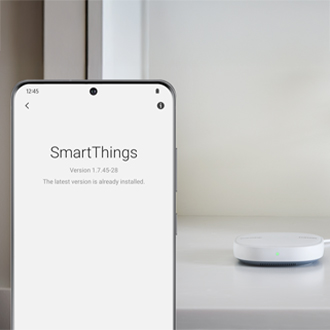
Thank you for your feedback! Your comment has been submitted.
Contact Samsung Support


- Home Home
- Support Support
- troubleshoot troubleshoot
- SmartThings: Device is not recognized or will not connect SmartThings: Device is not recognized or will not connect
