Quick Cropping on my Galaxy Device
Last Update date : 2023-03-21
Quickly Crop photos saved within your Gallery without having to hit the edit button. Simply launch the Gallery app, zoom in on the photo you would like to crop then tap on the Quick crop button. Follow the below guide for step-by-step-instructions.

Follow the below steps:
1
Launch the  Gallery app
Gallery app
![Launch the Gallery app]()

2
Select the photo you would like to crop
![Tap on the photo you would like to crop.]()

3
Using 2 fingers zoom into the picture to suit your preference
![Zoom in picture]()
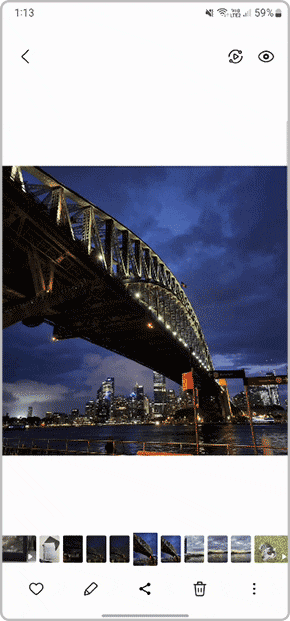
4
When you are ready to crop your photo simply tap on  Quick Crop
Quick Crop
![Tap on Quick Crop icon]()
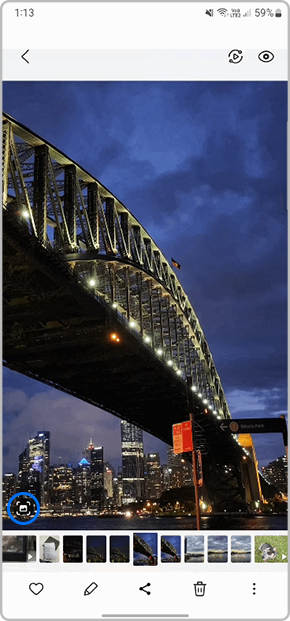
5
Once the image has been cropped, tap on the thumbnail to view the cropped photo
![Select Cropped photo thumbnail]()

6
You will then be able to view your newly cropped photo within the Gallery
Thank you for your feedback!
Please answer all questions.
